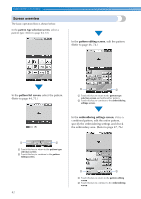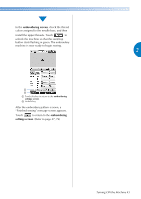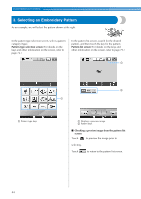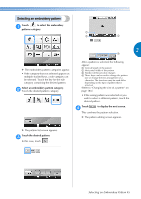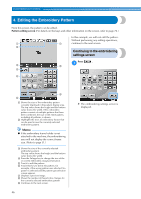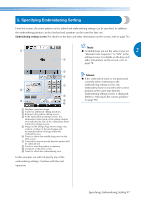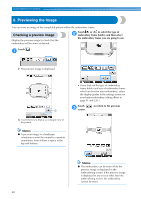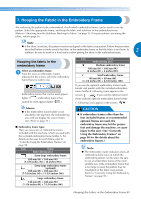Brother International Entrepreneur Pro PR1000e Users Manual - English - Page 46
Selecting an Embroidery Pattern
 |
View all Brother International Entrepreneur Pro PR1000e manuals
Add to My Manuals
Save this manual to your list of manuals |
Page 46 highlights
EMBROIDERING TUTORIAL 3. Selecting an Embroidery Pattern As an example, we will select the pattern shown at the right. In the pattern type selection screen, select a pattern category (type). Pattern type selection screen (For details on the keys and other information on the screen, refer to page 72.) In the pattern list screen, search for the desired pattern, and then touch the key for the pattern. Pattern list screen (For details on the keys and other information on the screen, refer to page 73.) 1 1 Pattern type keys 2 1 1 Displays a preview image. 2 Pattern keys ■ Checking a preview image from the pattern list screen Touch to preview the image prior to selecting. Touch to return to the pattern list screen. 44

EMBROIDERING TUTORIAL
—————————————————————————————————————————————————————————————————
44
3. Selecting an Embroidery Pattern
As an example, we will select the pattern shown at the right.
In the pattern type selection screen, select a pattern
category (type).
Pattern type selection screen
(For details on the
keys and other information on the screen, refer to
page 72.)
1
Pattern type keys
In the pattern list screen, search for the desired
pattern, and then touch the key for the pattern.
Pattern list screen
(For details on the keys and
other information on the screen, refer to page 73.)
1
Displays a preview image.
2
Pattern keys
■
Checking a preview image from the pattern list
screen
Touch
to preview the image prior to
selecting.
Touch
to return to the pattern list screen.
1
2
1