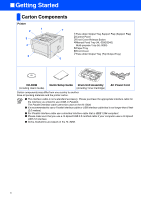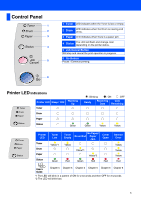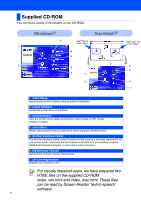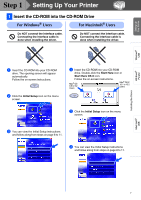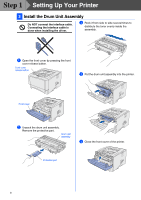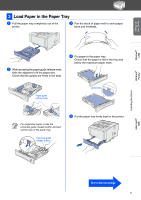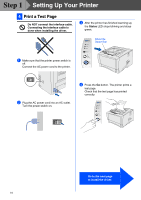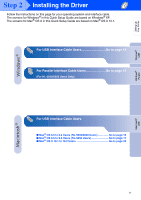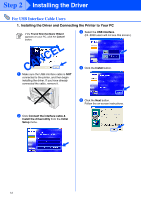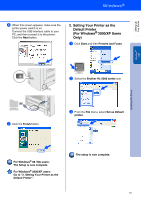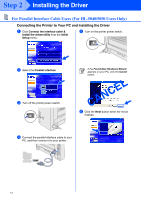Brother International HL5050 Quick Setup Guide - English - Page 11
Load Paper in the Paper Tray, Go to the next
 |
UPC - 012502605645
View all Brother International HL5050 manuals
Add to My Manuals
Save this manual to your list of manuals |
Page 11 highlights
Setting Up Your Printer Windows® USB Windows® Parallel 3 Load Paper in the Paper Tray 1 Pull the paper tray completely out of the printer. 3 Fan the stack of paper well to avoid paper jams and misfeeds. 2 While pressing the paper guide release lever, slide the adjusters to fit the paper size. Check that the guides are firmly in the slots. 4 Put paper in the paper tray. Check that the paper is flat in the tray and below the maximum paper mark. Paper guide release lever Up to here. For Legal size paper, press the universal guide release button and pull out the rear of the paper tray. Universal guide release button 5 Put the paper tray firmly back in the printer. Installing the Driver Macintosh® USB Go to the next page 9
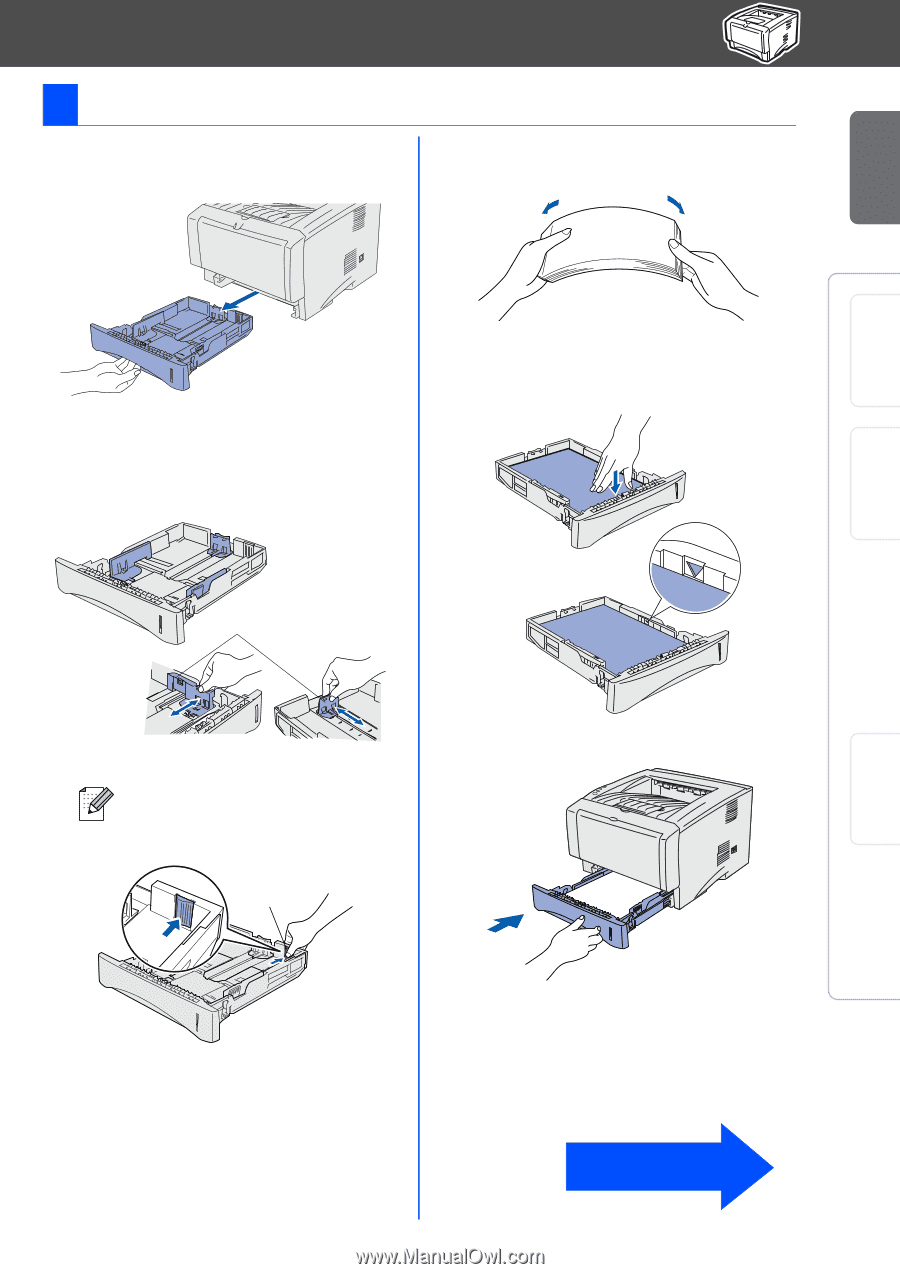
9
1
Pull the paper tray completely out of the
printer.
2
While pressing the paper guide release lever,
slide the adjusters to fit the paper size.
Check that the guides are firmly in the slots.
3
Fan the stack of paper well to avoid paper
jams and misfeeds.
4
Put paper in the paper tray.
Check that the paper is flat in the tray and
below the maximum paper mark.
5
Put the paper tray firmly back in the printer.
3
Load Paper in the Paper Tray
For Legal size paper, press the
universal guide release button and pull
out the rear of the paper tray.
Paper guide
release lever
Universal guide
release button
Up to here.
Go to the next page
Setting Up
Your Printer
Windows
®
USB
Windows
®
Parallel
Macintosh
®
USB
Installing the Driver