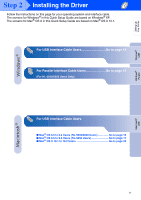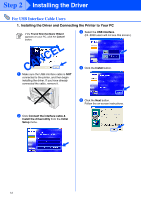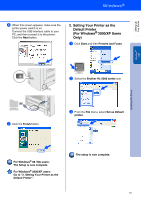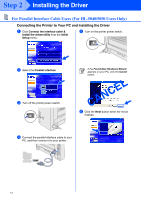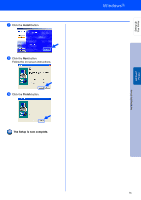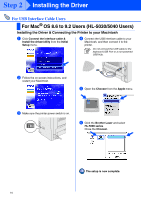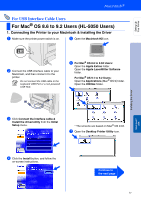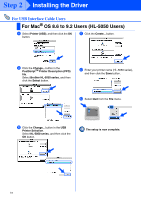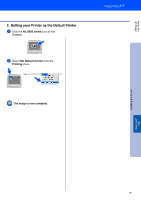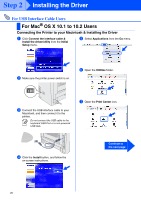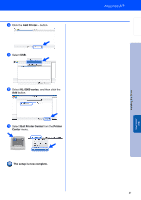Brother International HL5050 Quick Setup Guide - English - Page 18
For USB Interface Cable Users, For Mac® OS 8.6 to 9.2 Users (HL-5030/5040 Users) - laser printer drivers
 |
UPC - 012502605645
View all Brother International HL5050 manuals
Add to My Manuals
Save this manual to your list of manuals |
Page 18 highlights
Step 2 Installing the Driver For USB Interface Cable Users For Mac® OS 8.6 to 9.2 Users (HL-5030/5040 Users) Installing the Driver & Connecting the Printer to your Macintosh 1 Click Connect the interface cable & Install the driver/utility from the Initial Setup menu. 4 Connect the USB interface cable to your Macintosh, and then connect it to the printer. Do not connect the USB cable to the keyboard USB Port or a non-powered USB Hub. 2 Follow the on-screen instructions, and restart your Macintosh. 5 Open the Chooser from the Apple menu. 3 Make sure the printer power switch is on. 6 Click the Brother Laser and select HL-5000 series. Close the Chooser. The setup is now complete. 16
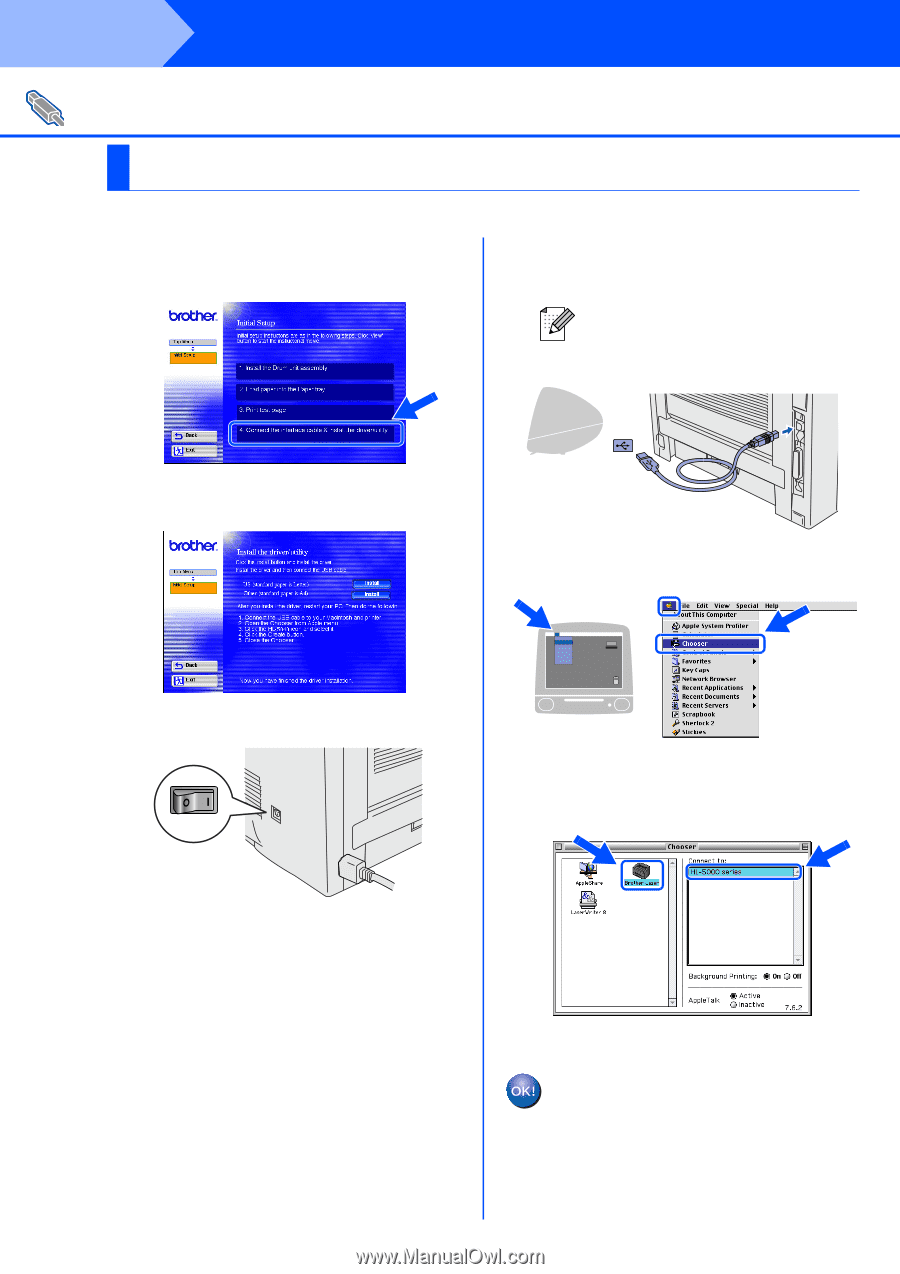
16
Installing the Driver
Installing the Driver & Connecting the Printer to your Macintosh
1
Click
Connect the interface cable &
Install the driver/utility
from the
Initial
Setup
menu.
2
Follow the on-screen instructions, and
restart your Macintosh.
3
Make sure the printer power switch is on.
4
Connect the USB interface cable to your
Macintosh, and then connect it to the
printer.
5
Open the
Chooser
from the
Apple
menu.
6
Click the
Brother Laser
and select
HL-5000 series
.
Close the
Chooser
.
The setup is now complete.
For USB Interface Cable Users
For Mac
®
OS 8.6 to 9.2 Users (HL-5030/5040 Users)
Do not connect the USB cable to the
keyboard USB Port or a non-powered
USB Hub.
Step 2