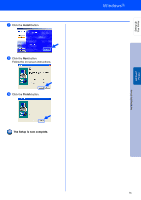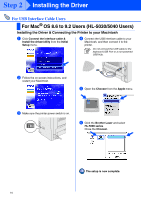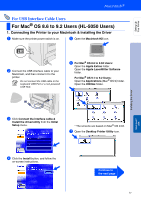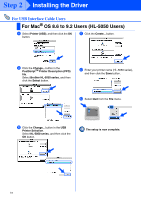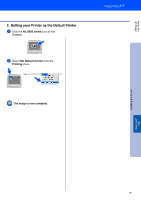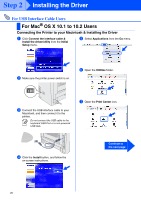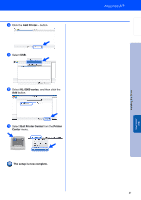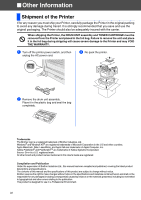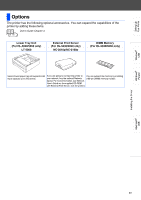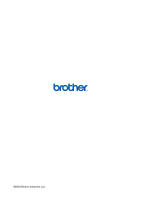Brother International HL5050 Quick Setup Guide - English - Page 22
For Mac® OS X 10.1 to 10.2 Users
 |
UPC - 012502605645
View all Brother International HL5050 manuals
Add to My Manuals
Save this manual to your list of manuals |
Page 22 highlights
Step 2 Installing the Driver For USB Interface Cable Users For Mac® OS X 10.1 to 10.2 Users Connecting the Printer to your Macintosh & Installing the Driver 1 Click Connect the interface cable & Install the driver/utility from the Initial Setup menu. 5 Select Applications from the Go menu. 2 Make sure the printer power switch is on. 6 Open the Utilities folder. 3 Connect the USB interface cable to your Macintosh, and then connect it to the printer. Do not connect the USB cable to the keyboard USB Port or a non-powered USB Hub. 7 Open the Print Center icon. 4 Click the Install button, and follow the on-screen instructions. Continue to the next page 20

20
Installing the Driver
Connecting the Printer to your Macintosh & Installing the Driver
1
Click
Connect the interface cable &
Install the driver/utility
from the
Initial
Setup
menu.
2
Make sure the printer power switch is on.
3
Connect the USB interface cable to your
Macintosh, and then connect it to the
printer.
4
Click the
Install
button, and follow the
on-screen instructions.
5
Select
Applications
from the
Go
menu.
6
Open the
Utilities
folder.
7
Open the
Print Center
icon.
For USB Interface Cable Users
For Mac
®
OS X 10.1 to 10.2 Users
Do not connect the USB cable to the
keyboard USB Port or a non-powered
USB Hub.
Continue to
the next page
Step 2