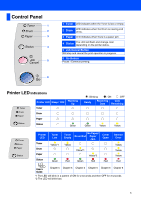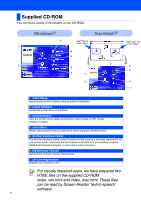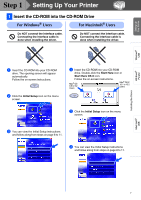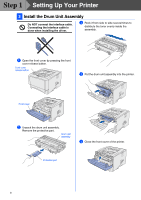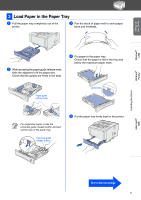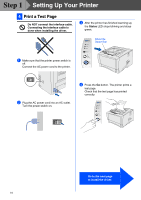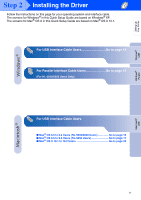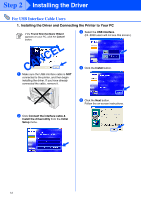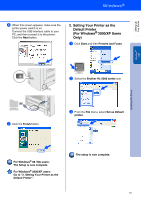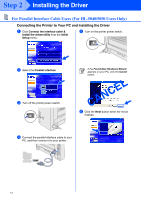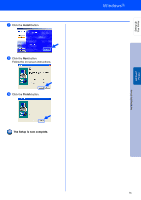Brother International HL5050 Quick Setup Guide - English - Page 12
Print a Test Do NOT connect the interface cable., Connecting the interface cable is
 |
UPC - 012502605645
View all Brother International HL5050 manuals
Add to My Manuals
Save this manual to your list of manuals |
Page 12 highlights
Step 1 Setting Up Your Printer 4 Print a Test Page Do NOT connect the interface cable. Connecting the interface cable is done when installing the driver. 3 After the printer has finished warming up, the Status LED stops blinking and stays green. Extend the Support flap. 1 Make sure that the printer power switch is off. Connect the AC power cord to the printer. 2 Plug the AC power cord into an AC outlet. Turn the power switch on. 4 Press the Go button. The printer prints a test page. Check that the test page has printed correctly. Go to the next page to install the driver. 10
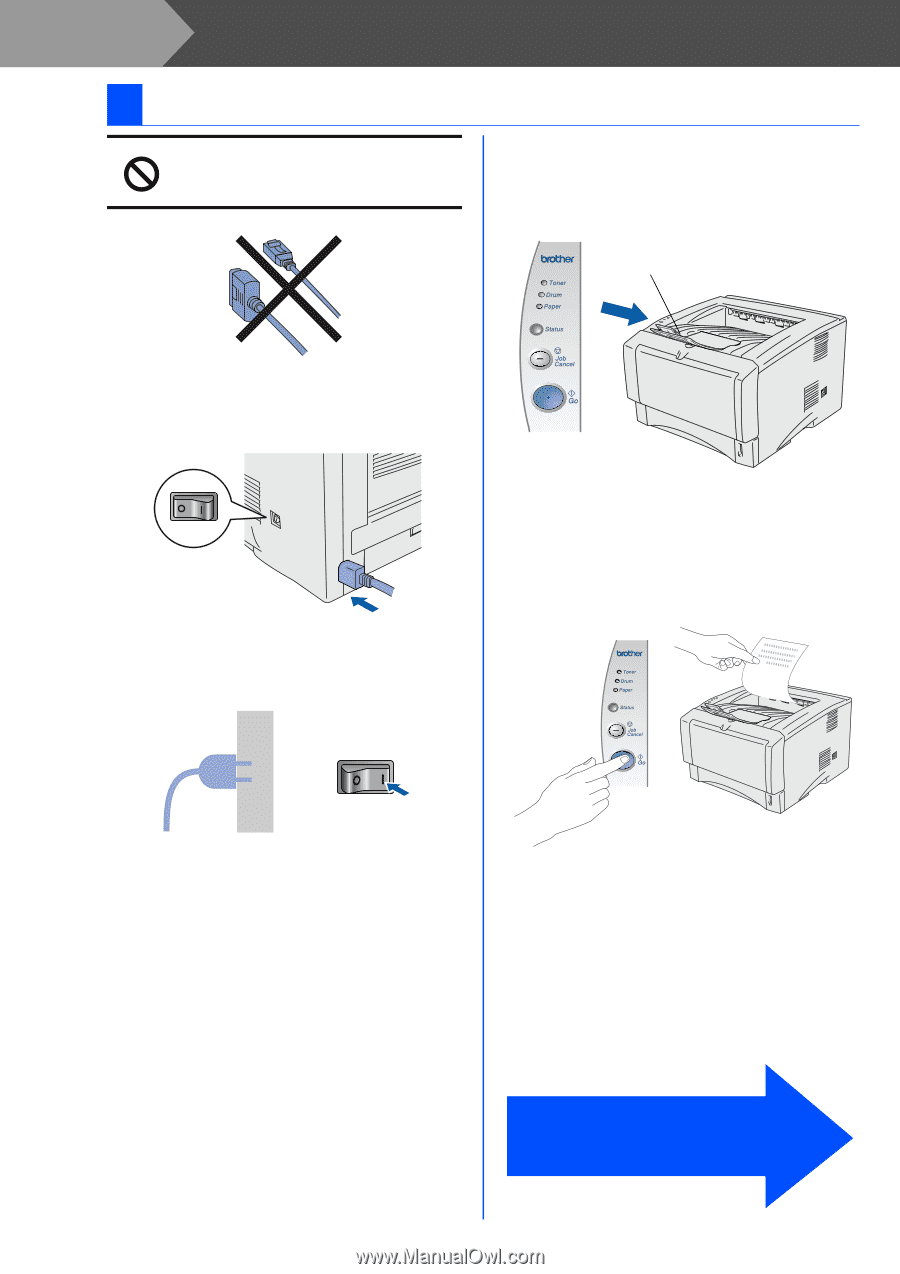
10
Setting Up Your Printer
Do NOT connect the interface cable.
Connecting the interface cable is
done when installing the driver.
1
Make sure that the printer power switch is
off.
Connect the AC power cord to the printer.
2
Plug the AC power cord into an AC outlet.
Turn the power switch on.
3
After the printer has finished warming up,
the
Status
LED stops blinking and stays
green.
4
Press the
Go
button. The printer prints a
test page.
Check that the test page has printed
correctly.
4
Print a Test Page
Extend the
Support flap.
Go to the next page
to install the driver.
Step 1