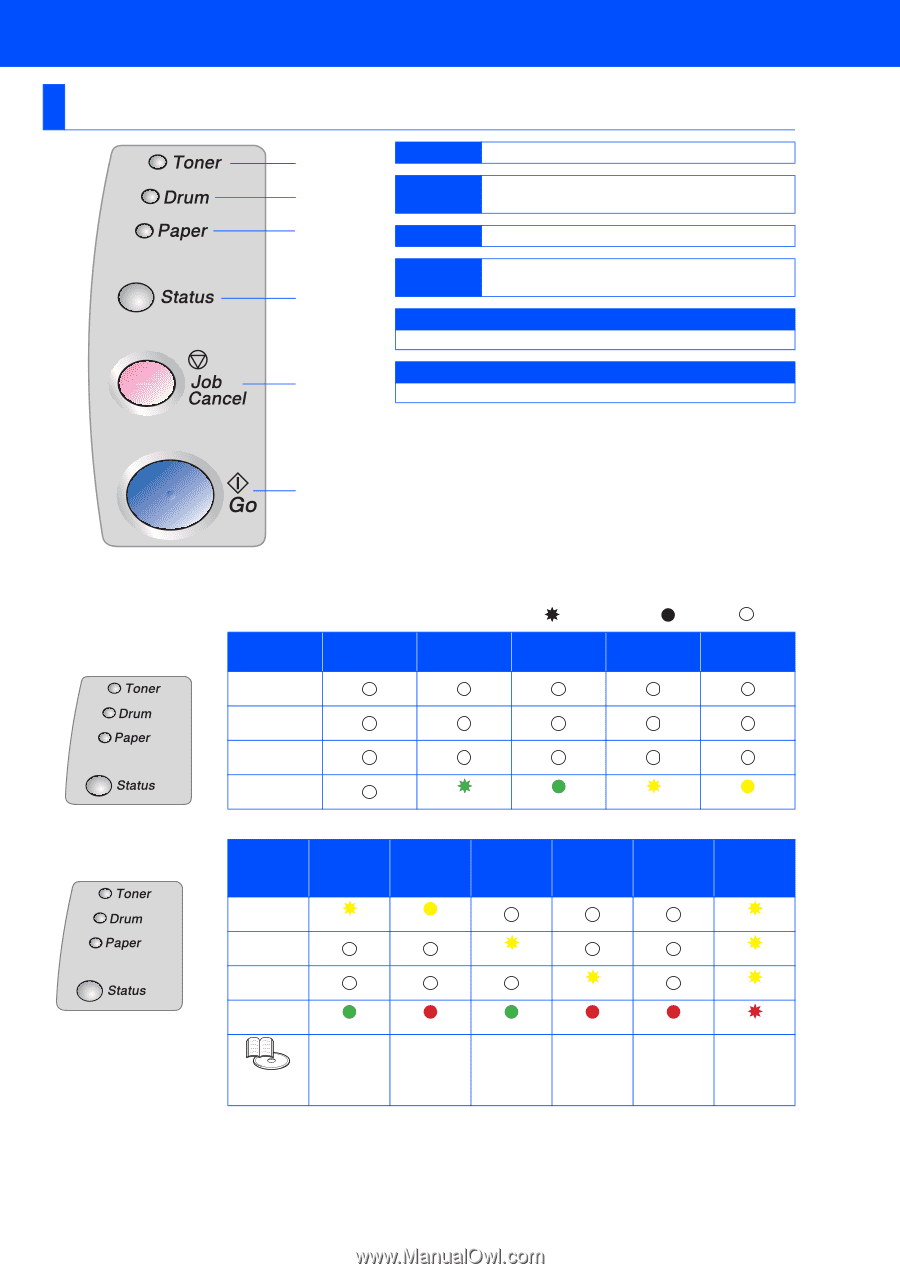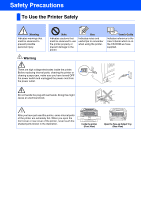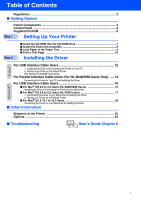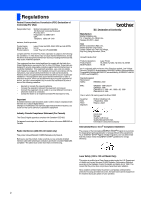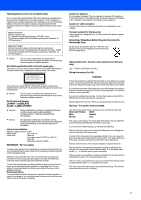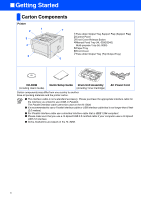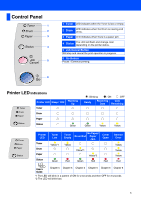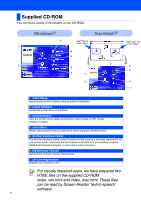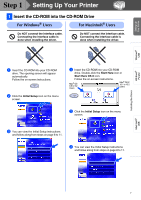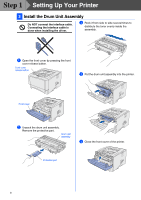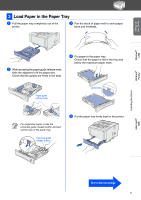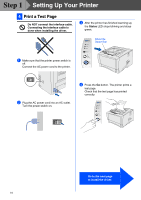Brother International HL5050 Quick Setup Guide - English - Page 7
Control Panel, Printer LED
 |
UPC - 012502605645
View all Brother International HL5050 manuals
Add to My Manuals
Save this manual to your list of manuals |
Page 7 highlights
Control Panel 1 2 3 4 5 1 Toner LED indicates when the Toner is low or empty. 2 Drum LED indicates when the Drum is nearing end of life. 3 Paper LED indicates when there is a paper jam. 4 Status The LED will flash and change color depending on the printer status. 5 Job Cancel Button Will stop and cancel the print operation in progress. 6 Go Button Pause / Continue printing. 6 Printer LED Indications Printer LED Sleep / OFF Toner Warming Up Drum Paper Status Green : Blinking : ON : OFF Ready Receiving Data Data Remaining Green Yellow Yellow Printer LED Toner Drum Paper Status Toner Low Yellow *1 Green Toner Empty No Paper/ Drum End Paper Jam Cover Open Yellow Yellow*1 Yellow*2 Red Green Red Red Service Error Yellow Yellow Yellow Red User's Guide Chapter 5 Chapter 5 Chapter 5 Chapter 6 Chapter 6 Chapter 6 *1 The LED will blink in a pattern of ON for 2 seconds and then OFF for 3 seconds. *2 The LED will blink fast. 5