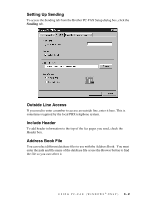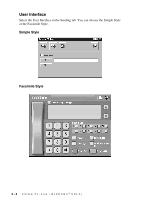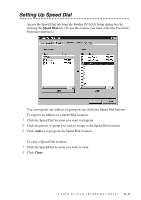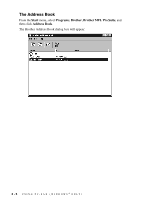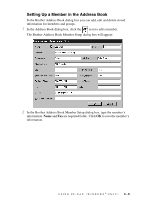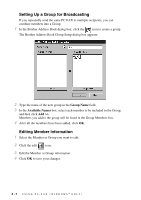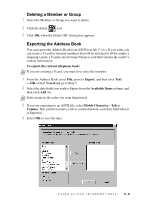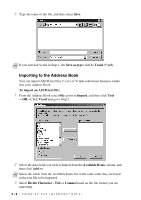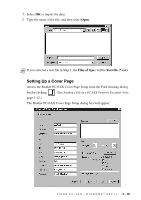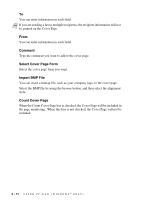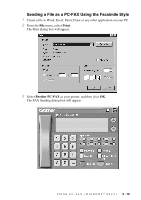Brother International IntelliFax-1800C Software Users Manual - English - Page 27
Setting Up a Group for Broadcasting, Editing Member Information, Group Name, Available Names
 |
View all Brother International IntelliFax-1800C manuals
Add to My Manuals
Save this manual to your list of manuals |
Page 27 highlights
Setting Up a Group for Broadcasting If you repeatedly send the same PC-FAX to multiple recipients, you can combine members into a Group. 1 In the Brother Address Book dialog box, click the icon to create a group. The Brother Address Book Group Setup dialog box appears: 2 Type the name of the new group in the Group Name field. 3 In the Available Names box, select each member to be included in the Group, and then click Add >>. Members you add to the group will be listed in the Group Members box. 4 After all the members have been added, click OK. Editing Member Information 1 Select the Member or Group you want to edit. 2 Click the edit icon. 3 Edit the Member or Group information. 4 Click OK to save your changes. 3-7 USING PC-FAX (WINDOWS® ONLY)