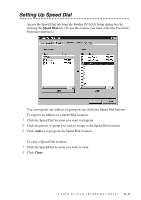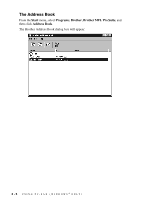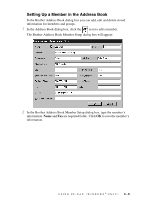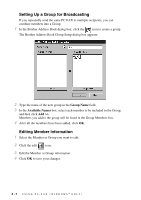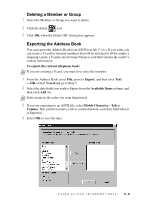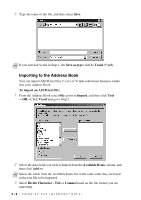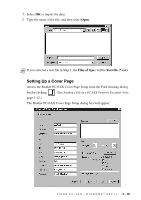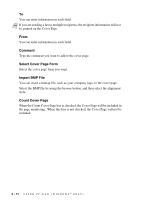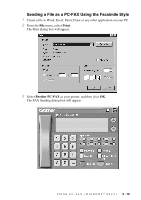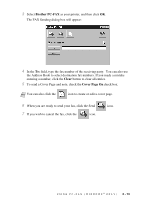Brother International IntelliFax-1800C Software Users Manual - English - Page 29
Importing to the Address Book, To import an ASCII text file, Import, Vcard, Available Items
 |
View all Brother International IntelliFax-1800C manuals
Add to My Manuals
Save this manual to your list of manuals |
Page 29 highlights
5 Type the name of the file, and then select Save. Note If you selected Vcard in Step 1, the Save as type: will be Vcard (*.vcf). Importing to the Address Book You can import ASCII text files (*.csv) or Vcards (electronic business cards) into your Address Book. To import an ASCII text file: 1 From the Address Book select File, point to Import, and then click Text -OR-Click Vcard and go to Step 5. 2 Select the data fields you wish to Import from the Available Items column, and then click Add >>. Note Select the fields from the Available Items list in the same order they are listed in the text file to be imported. 3 Select Divide Character - Tab or Comma based on the file format you are importing. 3-9 USING PC-FAX (WINDOWS® ONLY)
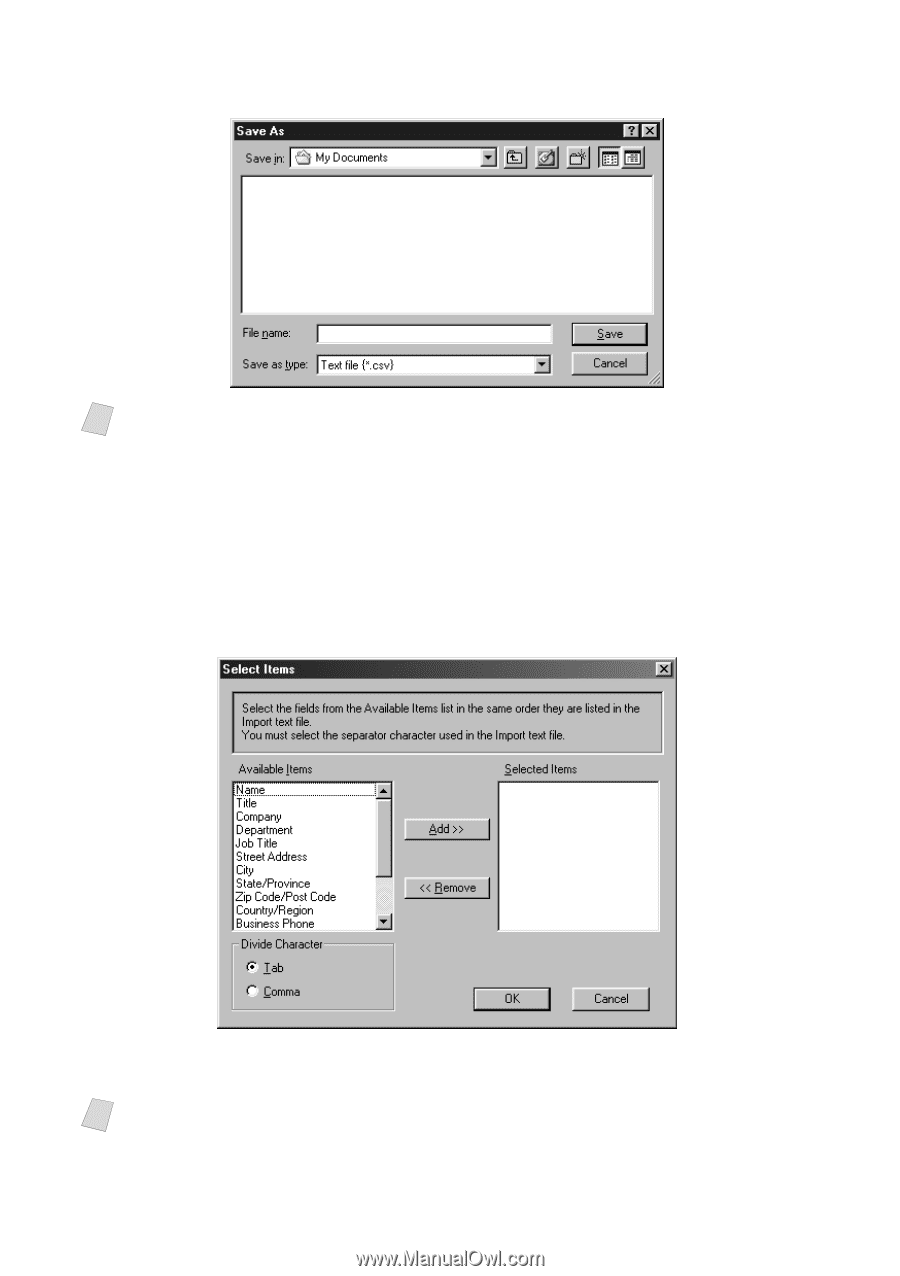
3 - 9
USING PC-FAX (WINDOWS
®
ONLY)
5
Type the name of the file, and then select
Save
.
Importing to the Address Book
You can import ASCII text files (*.csv) or Vcards (electronic business cards)
into your Address Book.
To import an ASCII text file:
1
From the Address Book select
File
, point to
Import
, and then click
Text
—
OR
—Click
Vcard
and go to Step 5.
2
Select the data fields you wish to Import from the
Available Items
column, and
then click
Add >>
.
3
Select
Divide Character - Tab
or
Comma
based on the file format you are
importing.
Note
If you selected Vcard in Step 1, the
Save as type:
will be
Vcard (*.vcf)
.
Note
Select the fields from the Available Items list in the same order they are listed
in the text file to be imported.