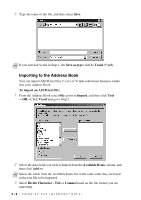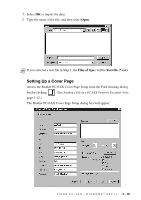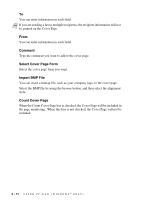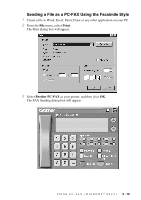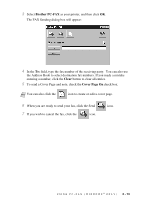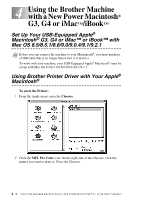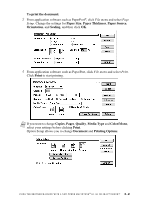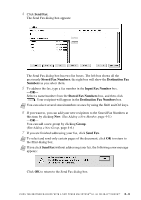Brother International IntelliFax-1800C Software Users Manual - English - Page 34
Brother PC-FAX, Clear, Cover On, check box.
 |
View all Brother International IntelliFax-1800C manuals
Add to My Manuals
Save this manual to your list of manuals |
Page 34 highlights
3 Select Brother PC-FAX as your printer, and then click OK. The FAX Sending dialog box will appear: 4 In the To: field, type the fax number of the receiving party. You can also use the Address Book to select destination fax numbers. If you made a mistake entering a number, click the Clear button to clear all entries. 5 To send a Cover Page and note, check the Cover Page On check box. Note You can also click the icon to create or edit a cover page. 6 When you are ready to send your fax, click the Send icon. 7 If you wish to cancel the fax, click the icon. U S I N G P C - F A X ( W I N D O W S ® O N L Y ) 3 - 14
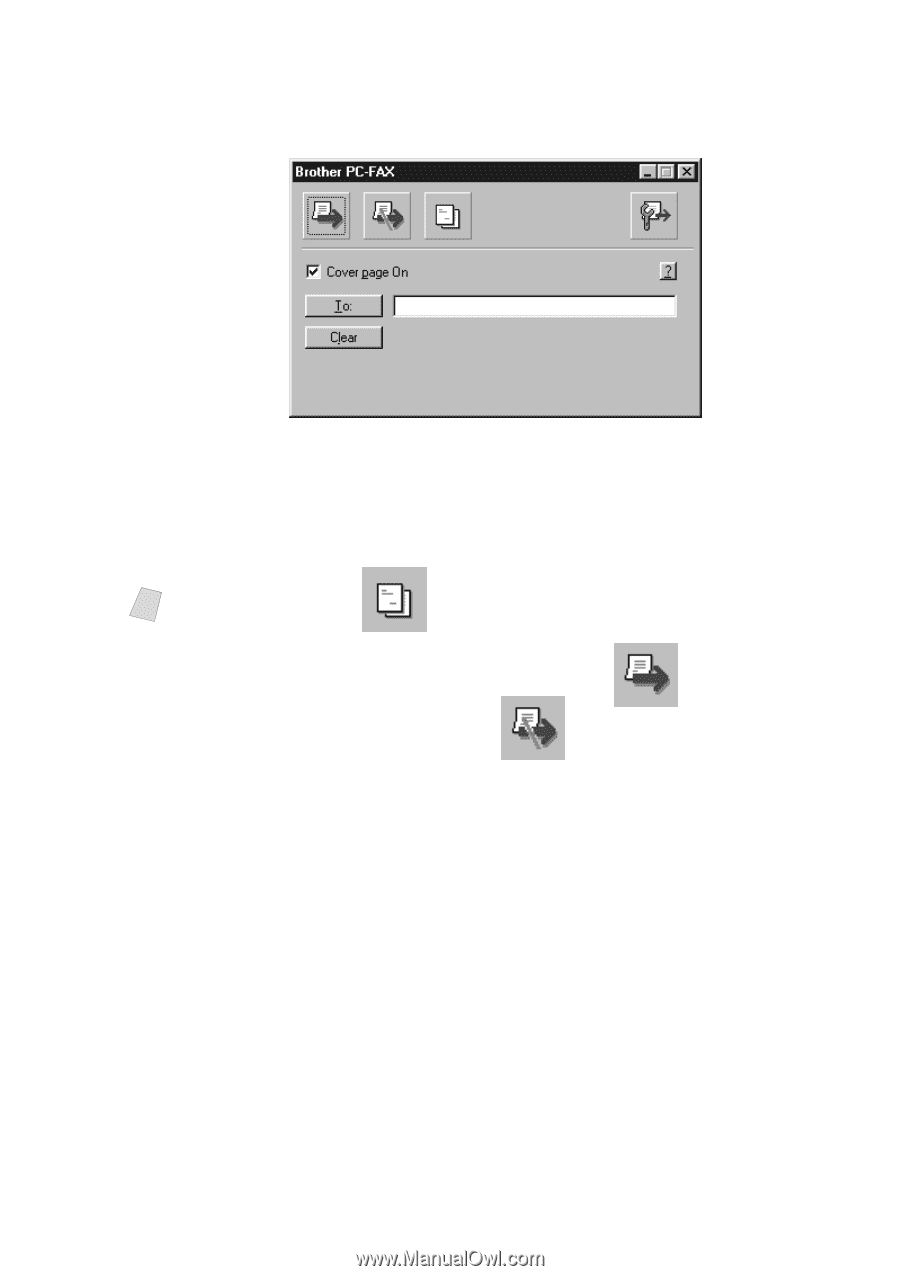
USING PC-FAX (WINDOWS
®
ONLY)
3 - 14
3
Select
Brother PC-FAX
as your printer, and then click
OK
.
The FAX Sending dialog box will appear:
4
In the
To:
field, type the fax number of the receiving party.
You can also use
the Address Book to select destination fax numbers. If you made a mistake
entering a number, click the
Clear
button to clear all entries.
5
To send a Cover Page and note, check the
Cover Page On
check box.
6
When you are ready to send your fax, click the Send
icon.
7
If you wish to cancel the fax, click the
icon.
Note
You can also click the
icon to create or edit a cover page.