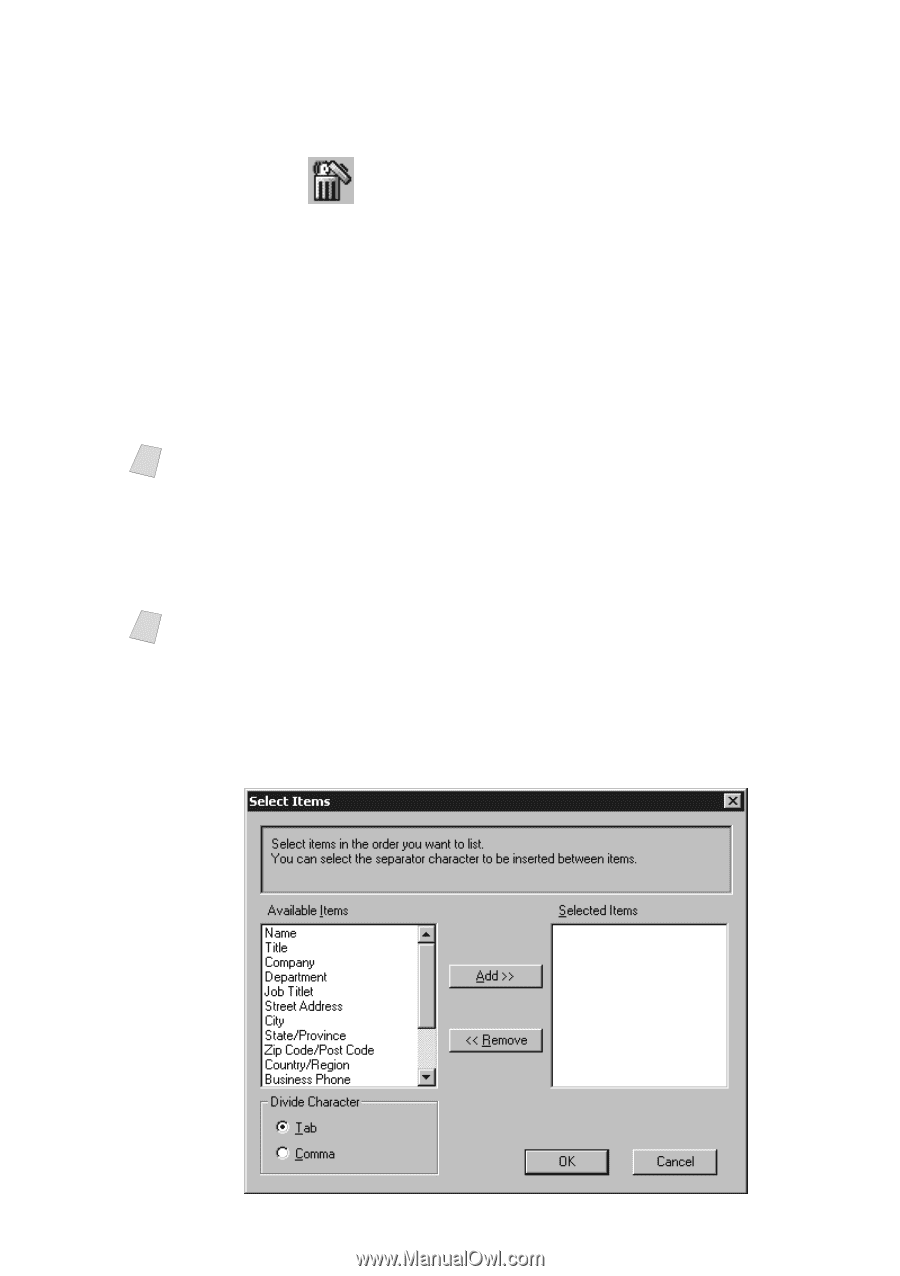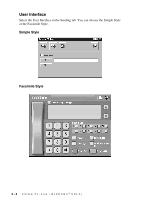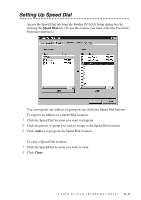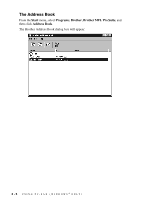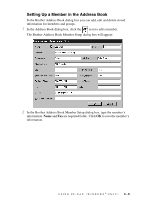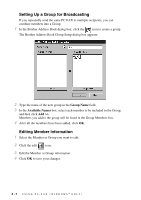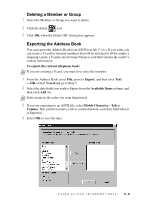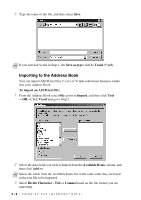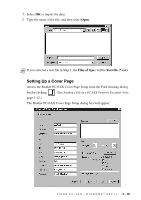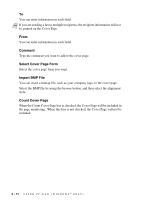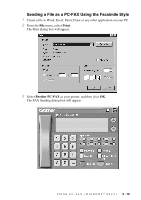Brother International IntelliFax-1800C Software Users Manual - English - Page 28
Deleting a Member or Group, Exporting the Address Book, To export the current telephone book, Export
 |
View all Brother International IntelliFax-1800C manuals
Add to My Manuals
Save this manual to your list of manuals |
Page 28 highlights
Deleting a Member or Group 1 Select the Member or Group you want to delete. 2 Click the delete icon. 3 Click OK when the Delete OK? dialog box appears. Exporting the Address Book You can export the Address Book to an ASCII text file (*.csv). If you wish, you can create a Vcard for selected members that will be attached to all the sender's outgoing e-mail; a Vcard is an electronic business card that contains the sender's contact information. To export the current telephone book: Note If you are creating a Vcard, you must first select the member. 1 From the Address Book select File, point to Export, and then click Text -OR-Click Vcard and go to Step 5. 2 Select the data fields you wish to Export from the Available Items column, and then click Add >>. Note Select items in the order you want them listed. 3 If you are exporting to an ASCII file, select Divide Character - Tab or Comma. This selection inserts a tab or comma between each data field when it is Exported. 4 Select OK to save the data. USING PC-FAX (WINDOWS® ONLY) 3-8