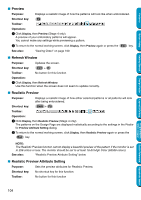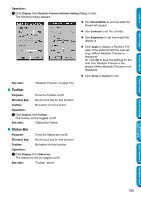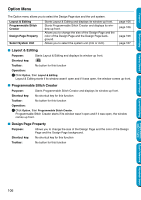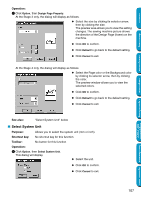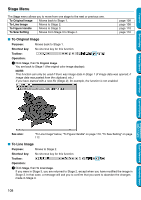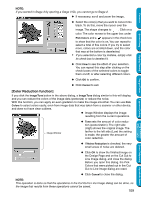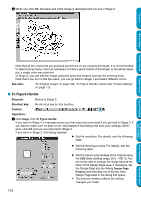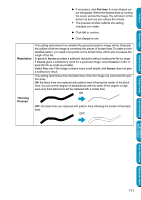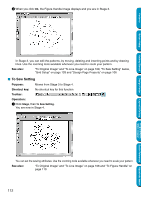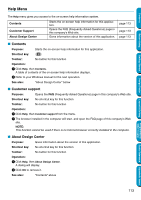Brother International PEDESIGN 5.0 Users Manual - English - Page 116
Stage Menu, To Original Image, To Line Image
 |
View all Brother International PEDESIGN 5.0 manuals
Add to My Manuals
Save this manual to your list of manuals |
Page 116 highlights
Contents Before Using Stage Menu The Stage menu allows you to move from one stage to the next or previous one. To Original Image Moves back to Stage 1. To Line Image Moves to Stage 2. To Figure Handle Moves to Stage 3. To Sew Setting Moves from Stage 3 to Stage 4. page 108 page 108 page 110 page 112 I To Original Image Purpose: Moves back to Stage 1. Shortcut key: No shortcut key for this function Toolbar: Operation: 1 Click Stage, then To Original Image. You are back to Stage 1 (the original color image displays). NOTE: This function can only be used if there was image data in Stage 1 (if image data was opened, if image data was pasted from the clipboard, etc.) If you have started with a new file (Stage 2), for example, the function is not enabled. Getting Started Design Center Layout & Editing Programmable Stitch Creator Quick Reference Alphabetic Index See also: "To Line Image" below, "To Figure Handle" on page 110, "To Sew Setting" on page 112 I To Line Image Purpose: Moves to Stage 2. Shortcut key: No shortcut key for this function Toolbar: Operation: 1 Click Stage, then To Line Image. If you were in Stage 3, you are returned to Stage 2, except when you have modified the image in Stage 3. In that case, a message will ask you to confirm that you want to abandon the changes made in Stage 3. 108