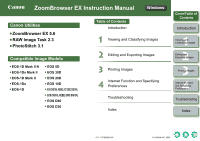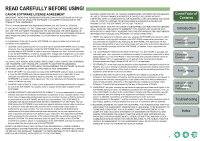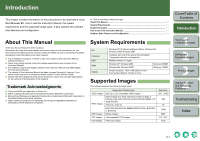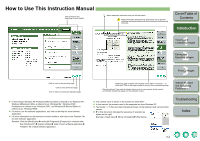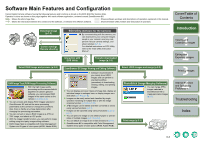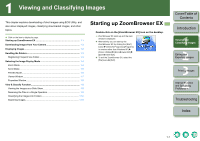Canon 0304B001 Instruction Manual - Page 4
How to Use This Instruction Manual, Troubleshooting, Index
 |
UPC - 013803056648
View all Canon 0304B001 manuals
Add to My Manuals
Save this manual to your list of manuals |
Page 4 highlights
How to Use This Instruction Manual Click to move to the beginning of each chapter. : Marks additional information that you will find helpful. : Marks information that should be read before use to prevent problems that would interfere with the functioning of software and computer. Cover/Table of Contents Introduction Click to move to the previous page. Click to move to the next page. Click to return to previously displayed page. O In this manual, Windows XP Professional/Home Edition is referred to as "Windows XP", Windows Millennium Edition is referred to as "Windows Me", Windows 2000 Professional is referred to as "Windows 2000", and Windows 98 Second Edition is referred to as "Windows 98SE". O For how to use the software applications, also refer to the Help for each software application. O For more information on the restrictions of each software, refer also to the "Readme" file for each software application. Readme: Click the [Start] button X select [All Programs] ([Programs] in versions other than Windows XP) X [Canon Utilities] X folder of each software application X "Readme" file of each software application. 1 Viewing and Classifying Images 2 Editing and Exporting Images 3Printing Images Reference page numbers are indicated in blue either in brackets ( ) or within text. Click on the page number to move to the corresponding page. Square brackets [ ] are used to indicate items such as menu names, button names and window names that appear on the computer screen. 4 Internet Function and Specifying Preferences O The camera name is shown in the screens as "EOS XXX". O In this manual, the screens used in the examples are from Windows XP. O Text inside < > in this document indicates the keys on the keyboard and camera button names. O X in this document indicates the sequence of operation as shown on the right. Example: [View] menu X [Show Information] X [File Name]. Troubleshooting Index 0-2