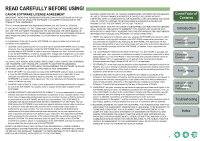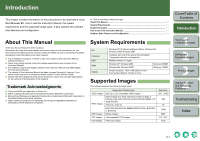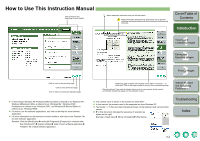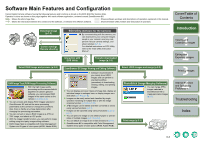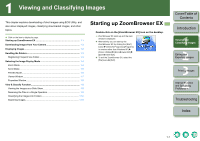Canon 0304B001 Instruction Manual - Page 7
Introduction, Troubleshooting, Index
 |
UPC - 013803056648
View all Canon 0304B001 manuals
Add to My Manuals
Save this manual to your list of manuals |
Page 7 highlights
Main Window Menu bar Contains the same functions as the task button functions. Click to show/hide the task buttons. Task buttons You can perform various operations from these buttons (p.1-8 to p.4-2). Displays the registered favorite folders (p.1-3). Displays the drives and folders on the computer (p.1-3). You can switch between showing and hiding the task buttons and folder area. Folder area The images in the selected folder are displayed in the image display area. [ ] is automatically attached to the folder containing the images downloaded with EOS Utility or CameraWindow MC. Displays the path of the folder selected in the folder area. Displays the selected image in the viewer window (p.1-7). Displays the selected image in the properties window (p.1-8). Displays the selected images as a slide show (automatic playback) (p.1-8). You can search for images by condition (p.1-10). You can delete the selected image or folder. You can rotate the selected image. Operating buttons You can change the display mode of the image display area (p.1-4 to p.1-6). Displayed on images that are protected. Displayed on RAW images. Image display area The images inside the folder selected in the folder area are displayed. Add to Favorites button (p.1-3) O When sound is recorded in an image shot with an EOS-1D series camera, [ ] is displayed. For playback of the sound, select the [Edit] menu X [Play Sound]. O [ ] is displayed on images shot with AEB. Displays the number of images selected. O The mark attached to the folder containing the images downloaded with EOS Utility or CameraWindow MC is stored until you exit ZoomBrowser EX. O ZoomBrowser EX is compatible with Color Management System (compatible color spaces: sRGB, Adobe RGB). When the [Adjust color of images using monitor profile] checkbox in the [Color Management] in the preferences (p.4-2) is checkmarked, sRGB and Adobe RGB images are displayed in the same colors. Cover/Table of Contents Introduction 1 Viewing and Classifying Images 2 Editing and Exporting Images 3Printing Images 4 Internet Function and Specifying Preferences Troubleshooting Index 1-2