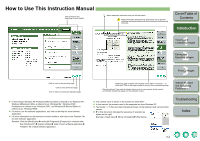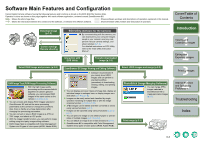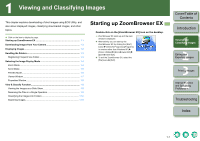Canon 0304B001 Instruction Manual - Page 9
Selecting the Image Display Mode, Zoom Mode
 |
UPC - 013803056648
View all Canon 0304B001 manuals
Add to My Manuals
Save this manual to your list of manuals |
Page 9 highlights
Selecting the Image Display Mode You can select the image display mode from 3 types (Zoom Mode, Scroll Mode and Preview Mode). Also, in the viewer window, you can display images individually, and in the properties window, you can check shooting information and enter comments, etc. Zoom Mode You can zoom into the target folder and display the images inside the folder. Select the [Zoom Mode] tab. You can select or deselect all the images and folders. Displays the folder one level above. Operating buttons (p.1-2) Zoom Mode tab Returns to the display of the folder previously displayed. Returns to the display of the folder before [ ] is clicked. Folder area The images in the selected folder are displayed in the image display area. You can set the information to be displayed for the images. To select an image after enlarging or reducing it, click this button before selecting it. When the image is displayed as an enlargement, you can move the display position by dragging the image. Displays the image to fit the size of the window. You can display only the images that match a "Rating". Drag left or right to display the image enlarged or reduced. Displays the image reduced. Displays the image enlarged. When the image is enlarged, the [Navigator] window appears and you can check the enlarged display position and move it by dragging. Image display area The images inside the folder selected in the folder area are displayed. O To select an image, click the target image. O If you double-click an image, the image will be displayed in the viewer window (p.1-7). O To select sequential images, click the first image and then hold down the key and click the last image. You can set the zoom speed when a folder is selected (p.4-2). O To select multiple images, hold down the key and click the images. O If you move the cursor over the image and wait for a while, the image will be displayed individually. O You can zoom in by double-clicking inside the folder frame. Cover/Table of Contents Introduction 1 Viewing and Classifying Images 2 Editing and Exporting Images 3Printing Images 4 Internet Function and Specifying Preferences Troubleshooting Index 1-4