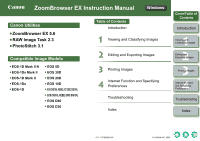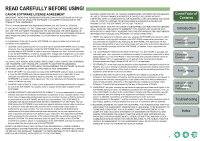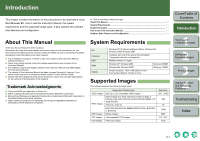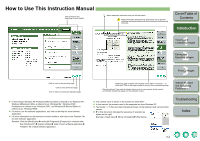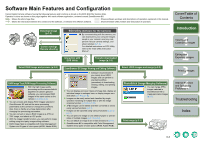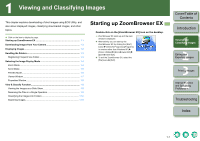Canon 0304B001 Instruction Manual - Page 5
Software Main Features and Configuration - digital camera
 |
UPC - 013803056648
View all Canon 0304B001 manuals
Add to My Manuals
Save this manual to your list of manuals |
Page 5 highlights
Software Main Features and Configuration Canon Digital Camera software having the following features and functions is stored on the EOS DIGITAL Solution Disk. Operation is done as shown on this page together with each software application, centered around ZoomBrowser EX. : Shows the shot image flow. : Shows software windows and descriptions of operation explained in this manual. : Shows the interaction between the camera and the software, or between the different software. : Shows the EOS Utility window and description of operation. Download image (p.1-3) Camera settings Remote shooting Select RAW image and process (p.2-2) RAW Image Task (RAW Image Processing Software) O With the high image quality processing and the camera-faithful algorithm of Canon's genuine software, you can process RAW images in the same colors as the camera (p.2-2 to p.2-4). O You can process and display RAW images selected in ZoomBrowser EX and set the same processing parameters as the camera or change the conditions. Also, there is hardly any image deterioration after changing the processing parameters. O You can convert or save a RAW image as a JPEG or TIFF image, and attach an ICC profile. O With the image transfer function, you can perform image editing using third-party image editing software. O RAW Image Task is compatible with Color Management System and 2 types of color space (sRGB, Adobe RGB). EOS Utility (Software for the Camera) O By communicating with the camera, you can download to your computer images saved in your camera's memory card, perform various camera settings, and shoot remotely (p.1-3). For detailed instructions on EOS Utility, refer to the "EOS Utility Instruction Manual". Interaction with EOS Utility Transfer downloaded image (p.1-3) ZoomBrowser EX (Image Viewing and Editing Software) O Software recommended if you mainly shoot JPEG images and can perform a standard workflow (procedure) of downloading, viewing, editing, and printing images. O You can display and view 3 types of image lists, display an individual image in enlarged view, or display images as a slide show (p.1-4 to p.1-8). O Images can be easily sorted and classified by singleoperation renaming of multiple files or with the image organize function (p.1-9 to p.1-10). O JPEG images can be edited and then converted or saved using various functions (p.2-1). O Images can be exported using various functions (p.2-5 to p.2-7). O You can print one image on one sheet of paper or print an index of multiple images (p.3-1 to p.3-2). O You can attach an image to an e-mail and send it (p.4-1). O ZoomBrowser EX is compatible with Color Management System and 2 types of color space (sRGB, Adobe RGB). Select JPEG images and merge (p.2-2) PhotoStitch (Image Merging Software) O You can merge JPEG images selected in ZoomBrowser EX to create panorama images (p.2-2). Print image (p.3-1) Cover/Table of Contents Introduction 1 Viewing and Classifying Images 2 Editing and Exporting Images 3Printing Images 4 Internet Function and Specifying Preferences Troubleshooting Index 0-3