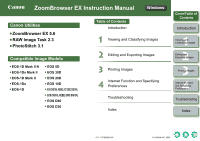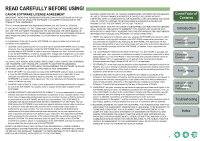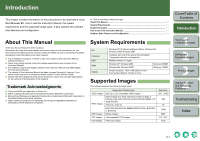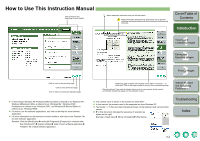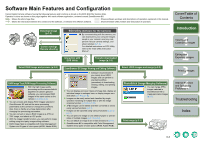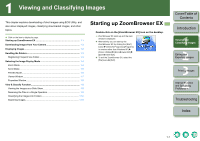Canon 0304B001 Instruction Manual - Page 6
Viewing and Classifying Images, Starting up ZoomBrowser EX
 |
UPC - 013803056648
View all Canon 0304B001 manuals
Add to My Manuals
Save this manual to your list of manuals |
Page 6 highlights
1 Viewing and Classifying Images This chapter explains downloading of shot images using EOS Utility, and also about displayed images, classifying downloaded images, and other topics. O Click on the item to display its page. Starting up ZoomBrowser EX 1-1 Downloading Images from Your Camera 1-3 Displaying Images 1-3 Handling the Folders 1-3 Registering Frequent Use Folder 1-3 Selecting the Image Display Mode 1-4 Zoom Mode...1-4 Scroll Mode ...1-5 Preview Mode 1-6 Viewer Window 1-7 Properties Window 1-8 View & Classify Function 1-8 Viewing the Images as a Slide Show 1-8 Renaming the Files in a Single Operation 1-9 Classifying the Images into Folders 1-10 Searching Images 1-10 Starting up ZoomBrowser EX Double-click on the [ZoomBrowser EX] icon on the desktop. ¿ ZoomBrowser EX starts up and the main window is displayed. O Alternatively, you can start up the ZoomBrowser EX by clicking the [Start] button X select [All Programs] ([Programs] in versions other than Windows XP) X [Canon Utilities] X [ZoomBrowser EX] X [ZoomBrowser EX]. O To exit the ZoomBrowser EX, select the [File] menu X [Exit]. Cover/Table of Contents Introduction 1 Viewing and Classifying Images 2 Editing and Exporting Images 3Printing Images 4 Internet Function and Specifying Preferences Troubleshooting Index 1-1