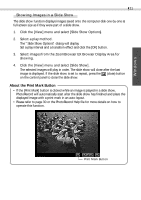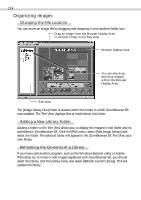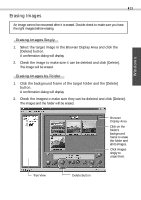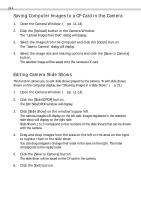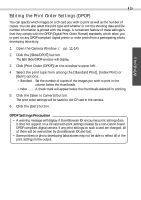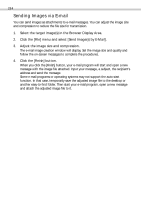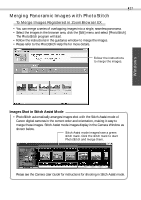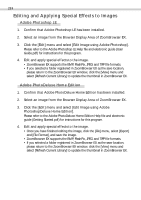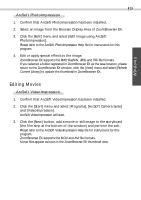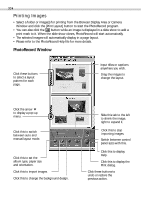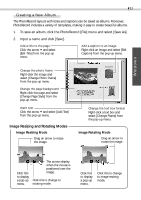Canon 6864A001AA Software Starter Guide DC SD Ver.4 - Page 30
Sending Images via E-mail
 |
UPC - 013803001983
View all Canon 6864A001AA manuals
Add to My Manuals
Save this manual to your list of manuals |
Page 30 highlights
26 Sending Images via E-mail You can send images as attachments to e-mail messages. You can adjust the image size and compression to reduce the file size for transmission. 1. Select the target image(s) in the Browser Display Area. 2. Click the [File] menu and select [Send Image(s) by E-Mail]. 3. Adjust the image size and compression. The e-mail image creation window will display. Set the image size and quality and follow the on-screen messages to complete the procedures. 4. Click the [Finish] button. When you click the [Finish] button, your e-mail program will start and open a new message with the image file attached. Input your message, a subject, the recipient's address and send the message. Some e-mail programs or operating systems may not support the auto start function. In that case, temporarily save the adjusted image file to the desktop or another easy-to-find folder. Then start your e-mail program, open a new message and attach the adjusted image file to it.