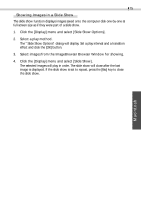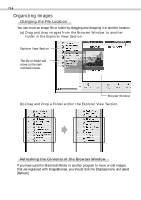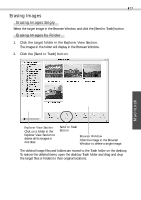Canon 6864A001AA Software Starter Guide DC SD Ver.4 - Page 84
Adjusting Images for Transmission by E-mail
 |
UPC - 013803001983
View all Canon 6864A001AA manuals
Add to My Manuals
Save this manual to your list of manuals |
Page 84 highlights
80 Adjusting Images for Transmission by E-mail You can adjust the image size and compression to reduce the file size of an image for transmission as an e-mail attachment. 1. Select the target image(s) in the Browser Window. 2. Click the [File] menu and select [Create Image for Email]. 3. Adjust the image size and compression. The e-mail image creation window will display. Set the image size and quality and follow the on-screen messages to complete the procedures. 4. Click the [Finish] button. When you click the [Finish] button, the image will appear in the [Email Images] folder and your e-mail program will start. 5. Create a new message. Drag and drop the image from the [Email Images] folder into the message. Input your message, a subject, the recipient's address and send the message. • Some e-mail programs will not start automatically. Start them manually if required. • The image file to be sent via e-mail will be saved to the [ImageBrowser.mail] folder in the [ImageBrowser] folder. If you cannot drag and drop the file from the [Email Images] folder, look for it in the [ImageBrowser.mail] folder and attach it to your message.