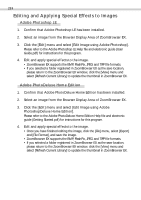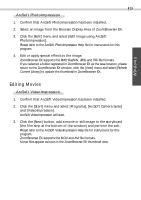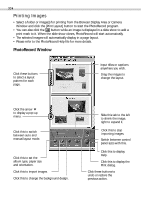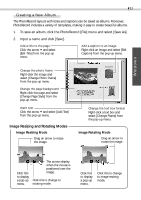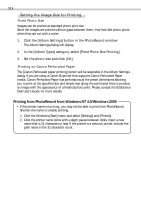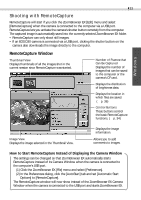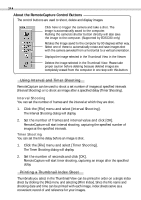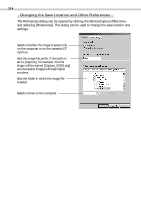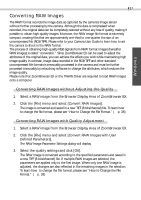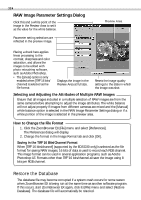Canon 6864A001AA Software Starter Guide DC SD Ver.4 - Page 37
RemoteCapture Window
 |
UPC - 013803001983
View all Canon 6864A001AA manuals
Add to My Manuals
Save this manual to your list of manuals |
Page 37 highlights
Windows 33 Shooting with RemoteCapture RemoteCapture will start if you click the ZoomBrowser EX [Edit] menu and select [RemoteCapture] when the camera is connected to the computer via a USB port. RemoteCapture lets you activate the camera's shutter button remotely from the computer. The captured image is automatically saved into the currently selected ZoomBrowser EX folder. • RemoteCapture can only shoot still images. • If an EOS D30 camera is connected via a USB port, clicking the shutter button on the camera also downloads the image directly to the computer. RemoteCapture Window Thumbnail View Displays thumbnails of all the images shot in the current session since RemoteCapture was started. Number of Frames that Can Be Captured Displays the number of images that can be saved to the computer or the camera's CF card. Displays the distribution of brightness data. Displays the location in which files are saved. (§ p. 36) Control Buttons These buttons control the basic RemoteCapture functions. (§ p. 34) Image View Displays the image selected in the Thumbnail View. Displays the image information. Allows you to add comments to images. How to Start RemoteCapture Instead of Displaying the Camera Window The settings can be changed so that ZoomBrowser EX automatically starts RemoteCapture instead of its Camera Window when the camera is connected to the computer's USB port. (1) Click the ZoomBrowser EX [File] menu and select [Preferences]. (2) In the Preferences dialog, click the [AutoStart] tab and set [Automatic Start Options] to [RemoteCapture]. The RemoteCapture window will now show instead of the ZoomBrowser EX Camera Window when the camera is connected to the USB port and starts ZoomBrowser EX.