Canon BJ-200 User Manual - Page 32
Using the Reduction Modes, Two-thirds Reduction Mode
 |
View all Canon BJ-200 manuals
Add to My Manuals
Save this manual to your list of manuals |
Page 32 highlights
NOTE: The print mode may be overridden by your software application. Select your print mode as follows: T Use HQ mode for most of your printing needs. The printer automatically prints in HQ mode unless you change the mode with the PRINT MODE button. T Use the HS mode when you are printing draft documents. Your document will print faster but the print density will be less than in HQ mode. HS mode uses half the amount of ink as HQ mode. NOTE: Normally, the default print mode is HQ. If you are in Epson LQ mode (DIP switch 11 is ON), and you select the Draft typeface with DIP switches 8, 9, and 10, the default print mode will be HS mode. (You can learn about DIP switches in Chapter 8, Customizing the Printer.) Using the Reduction Modes The printer supports two reduction modes for printing spreadsheets and other wide documents on regular paper. In reduction mode, the printer reduces the out put to two-thirds or one-half of its full size. Two-thirds Reduction Mode In two-thirds reduction mode, the printer automatically sets the print dimensions as follows: Top margin: Left margin: Print width (max.): 0.32 inch 0.35 inch 7.8 inch















