Canon BJ-200 User Manual - Page 36
Font List
 |
View all Canon BJ-200 manuals
Add to My Manuals
Save this manual to your list of manuals |
Page 36 highlights
In Epson LQ mode, the self test looks like this: Font List You can print this sample in both printer control modes: BJ-10 mode or Epson LQ mode. The printer prints all characters in the available print styles and pitches. Starting To start the font list, follow these steps: 1. Press the POWER button to turn off the printer. 2. Press and hold the ON LINE button, and press the POWER button until the beeper sounds once. The printer starts to print the font list. Stopping

In Epson LQ mode, the self test looks like this:
Font List
You can print this sample in both printer control modes: BJ-10 mode or
Epson LQ mode. The printer prints all characters in the available print
styles and pitches.
Starting
To start the font list, follow these steps:
1.
Press the
POWER
button to turn off the printer.
2.
Press and hold the
ON LINE
button, and press the
POWER
button until the beeper sounds once. The printer starts to print the
font list.
Stopping














