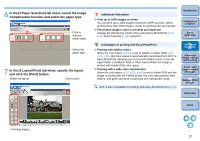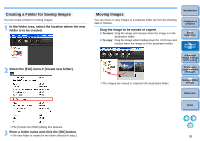Canon EOS 40D Digital Photo Professional Instruction Manual Windows (EOS 40D) - Page 35
Saving as a JPEG or TIFF Image, Select the image to be converted., Select the [File] menu
 |
UPC - 689076803281
View all Canon EOS 40D manuals
Add to My Manuals
Save this manual to your list of manuals |
Page 35 highlights
Saving as a JPEG or TIFF Image To view, edit and print a RAW image with software other than DPP, convert to a more versatile JPEG or TIFF image and save. The image is saved as a separate image, so the RAW image remains unaffected. 1 Select the image to be converted. 2 Select the [File] menu [Convert and save]. ¿ The [Convert and save] window appears. 3 Specify the necessary settings, and then click the [Save] button. O By default, the image is converted and saved to a JPEG image with the highest image quality, without changing the image size. Change the settings according to your requirements. Introduction Contents at a Glance 1Basic Operation Select the save destination Click and save Enter a file name and select an image type ¿ The RAW image is converted to a JPEG or TIFF image which is then saved as a new image in the specified save destination. 2Advanced Operation 3Advanced Image Editing and Printing 4 Processing Large Numbers of Images 5 Editing JPEG Images Reference Index O By saving as explained on this page, a trimmed image (p.31) or dust-erased image explained in Chapter 3 (p.49 to p.52) actually becomes a trimmed image or dust-erased image. O You can batch convert and save multiple images (p.65). O For a list of [Convert and save] window functions, refer to p.94. 34