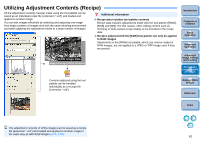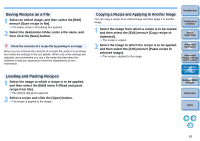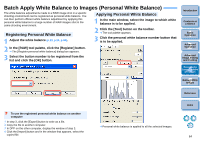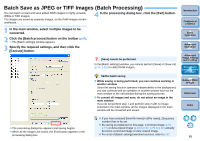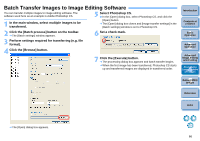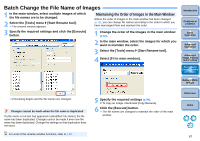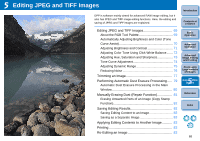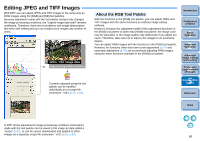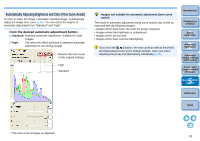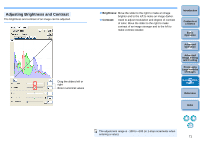Canon EOS 40D Digital Photo Professional Instruction Manual Windows (EOS 40D) - Page 68
Batch Change the File Name of Images, Maintaining the Order of Images in the Main Window
 |
UPC - 689076803281
View all Canon EOS 40D manuals
Add to My Manuals
Save this manual to your list of manuals |
Page 68 highlights
Batch Change the File Name of Images 1 In the main window, select multiple images of which the file names are to be changed. 2 Select the [Tools] menu [Start Rename tool]. ¿ The rename window appears. Maintaining the Order of Images in the Main Window Where the order of images in the main window has been changed (p.18), you can change file names according to the order in which you have rearranged them and maintain the order. 3 Specify the required settings and click the [Execute] button. 1 Change the order of the images in the main window (p.18). 2 In the main window, select the images for which you want to maintain the order. 3 Select the [Tools] menu [Start Rename tool]. 4 Select [Fit to main window]. Introduction Contents at a Glance 1Basic Operation 2Advanced Operation 3Advanced Image Editing and Printing 4 Processing Large Numbers of Images 5 Editing JPEG Images ¿ Processing begins and the file names are changed. Changes cannot be made when the file name is duplicated If a file name in red text has appeared in [Modified File Name], the file name has been duplicated. Changes cannot be made if even one file name has been duplicated. Change the settings so that duplication does not occur. For a list of the rename window functions, refer to p.98. 5 Specify the required settings (p.98). O To copy an image, checkmark [Copy Rename]. 6 Click the [Execute] button. ¿ The file names are changed to maintain the order of the main window. Reference Index 67