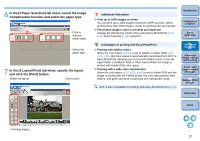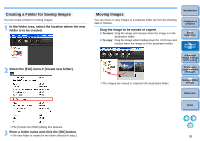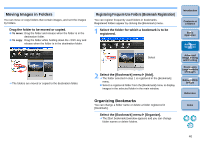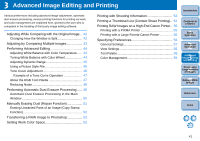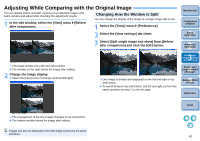Canon EOS 40D Digital Photo Professional Instruction Manual Windows (EOS 40D) - Page 38
In the [3 Layout/Print] tab sheet, specify the layout, and click the [Print] button.
 |
UPC - 689076803281
View all Canon EOS 40D manuals
Add to My Manuals
Save this manual to your list of manuals |
Page 38 highlights
6 In the [2 Paper Selection] tab sheet, cancel the image compensation function and select the paper type. Click to remove check marks Select the paper type 7 In the [3 Layout/Print] tab sheet, specify the layout and click the [Print] button. Select the layout Click to print Additional information O Print up to 1000 images at a time You can print up to 1000 images selected in DPP at a time. When printing more than 1000 images, divide the printing into several jobs. O The printed image's color is not what you expected Change the [Rendering intents when using Easy-PhotoPrint] (p.59, p.60) to [Perceptual] (p.100) and print. Introduction Contents at a Glance 1Basic Operation Advantages of printing with Easy-PhotoPrint O Printing with faithful colors When the color space (p.100) is set to sRGB or Adobe RGB (p.52, p.59, p.60), this color space is automatically transmitted from DPP to Easy-PhotoPrint, allowing you to print with faithful colors. If you set Apple RGB, ColorMatch RGB or Wide Gamut RGB, the image is printed with Adobe RGB color space. O Printing with a wide color reproduction When the color space (p.52, p.59, p.60) is set to Adobe RGB and the image is printed with the PIXMA printer, the color reproduction area widens, and green and blue in particular are reproduced vividly. DPP is also compatible for printing with Easy-PhotoPrint Pro (p.55). 2Advanced Operation 3Advanced Image Editing and Printing 4 Processing Large Numbers of Images 5 Editing JPEG Images Reference Index ¿ Printing begins. 37