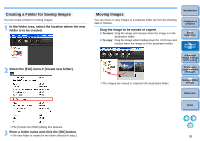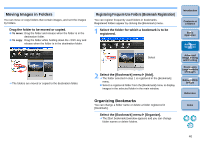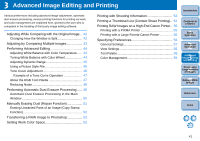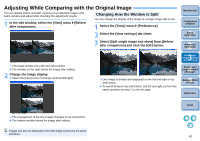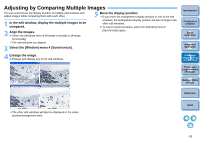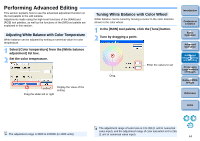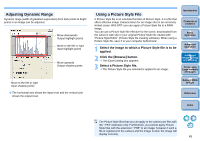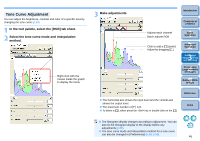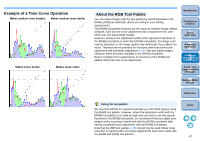Canon EOS 40D Digital Photo Professional Instruction Manual Windows (EOS 40D) - Page 44
Adjusting by Comparing Multiple Images, Align the Images.
 |
UPC - 689076803281
View all Canon EOS 40D manuals
Add to My Manuals
Save this manual to your list of manuals |
Page 44 highlights
Adjusting by Comparing Multiple Images You can synchronize the display position of multiple edit windows and adjust images while comparing them with each other. 1 In the edit window, display the multiple images to be compared. 2 Align the Images. O Select the [Window] menu [Arrange vertically] or [Arrange horizontally]. ¿ The edit windows are aligned. 5 Move the display position. ¿ If you move the enlargement display position in one of the edit windows, the enlargement display position will also change in the other edit windows. O To cancel synchronization, select the [Window] menu [Synchronize] again. 3 Select the [Window] menu [Synchronize]. 4 Enlarge the image. O Enlarge and display any of the edit windows. Introduction Contents at a Glance 1Basic Operation 2Advanced Operation 3Advanced Image Editing and Printing 4 Processing Large Numbers of Images 5 Editing JPEG Images Reference ¿ The other edit windows will also be displayed in the same position/enlargement ratio. Index 43