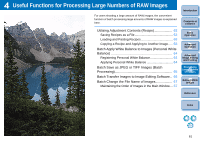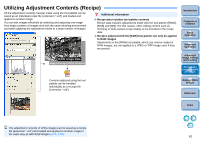Canon EOS 40D Digital Photo Professional Instruction Manual Windows (EOS 40D) - Page 58
General Settings, Default value of output resolution, Viewing and saving RAW images
 |
UPC - 689076803281
View all Canon EOS 40D manuals
Add to My Manuals
Save this manual to your list of manuals |
Page 58 highlights
General Settings You can specify the folder that opens when DPP is started up, and image quality of displayed and saved RAW images. O Default value of output resolution You can set the resolution for RAW images converted and saved as JPEG or TIFF images (p.34, p.65). O Viewing and saving RAW images You can select from two types of image quality for displaying/saving RAW images: high image quality with false color reduction processing and noise reduction function (p.48) used, or high speed without false color processing and noise reduction function used. [High quality] O False color reduction processing is automatically applied, and the image can be displayed/saved as a false color reduced-high quality image. Furthermore, you can use the noise reduction function (p.48) to reduce the luminance noise and chrominance noise. O You can check the effects of the false color reduction processing and noise reduction function in the edit window or the edit image window in the [100% view] or [200% view] enlargement display. O In the [50% view] or [Fit to window] display of the edit window, edit image window, or any other window, the effects of the false color reduction processing and noise reduction function are difficult to check, so they are not applied. O We recommend that you normally set [High quality] for a balance between image quality and display speed. [High speed] O Since false color reduction processing is not applied, the display speed of a RAW image in the edit window or the edit image window in the [100% view] or [200% view] enlargement display, and the time it takes to save a RAW image is less than in [High quality]. O You cannot use the noise reduction function (p.48). O Depending on the image, it may be displayed/saved with false color or noise being noticeable. Introduction Contents at a Glance 1Basic Operation 2Advanced Operation 3Advanced Image Editing and Printing 4 Processing Large Numbers of Images 5 Editing JPEG Images Reference Index What is the difference between the [High quality] and [High speed] displays? The display image quality of [High quality] and [High speed] is the same except when the image is displayed in the [100% view] or [200% view] enlargement display in the edit window or the edit image window. 57