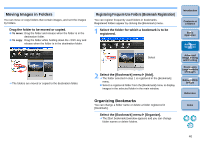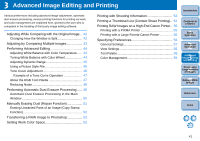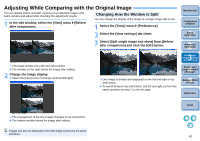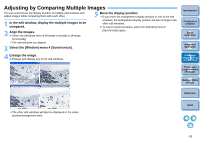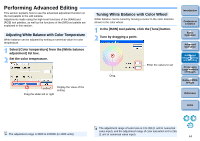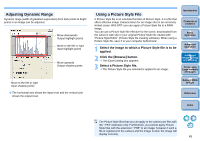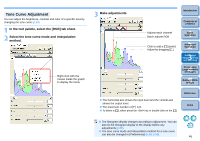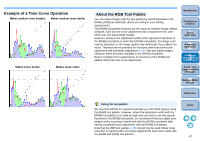Canon EOS 40D Digital Photo Professional Instruction Manual Windows (EOS 40D) - Page 46
Adjusting Dynamic Range, Using a Picture Style File
 |
UPC - 689076803281
View all Canon EOS 40D manuals
Add to My Manuals
Save this manual to your list of manuals |
Page 46 highlights
Adjusting Dynamic Range Dynamic range (width of gradation expression) from dark points to bright points in an image can be adjusted. Move downwards Output highlight points Move to the left or rignt Input highlight points Move upwards Output shadow points Move to the left or right Input shadow points O The horizontal axis shows the input level and the vertical axis shows the output level. Using a Picture Style File A Picture Style file is an extended function of Picture Style. It is a file that offers effective image characteristics for an image shot in an extremely limited scene. With DPP, you can apply a Picture Style file to a RAW image. You can use a Picture Style file effective for the scene, downloaded from the Canon's web site or your original Picture Style file created with "Picture Style Editor" (Picture Style file creating software). When using a Picture Style file, save it to your computer beforehand. 1 Select the image to which a Picture Style file is to be applied. 2 Click the [Browse] button. ¿ The [Open] dialog box appears. 3 Select a Picture Style file. ¿ The Picture Style file you selected is applied to an image. Introduction Contents at a Glance 1Basic Operation 2Advanced Operation 3Advanced Image Editing and Printing 4 Processing Large Numbers of Images 5 Editing JPEG Images Reference Index The Picture Style files that you can apply to the camera are files with the ".PF2" extension only. Furthermore, you cannot apply Picture Style files with the extension ".PSE" to an image; however if such a file is registered in the camera and the image is shot, the image will display correctly. 45