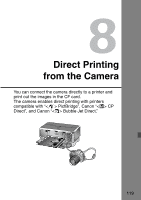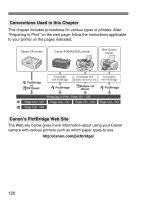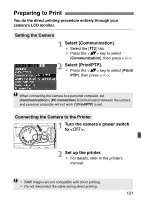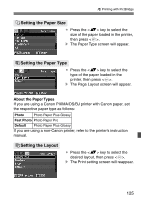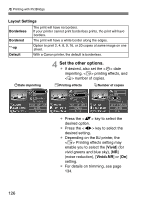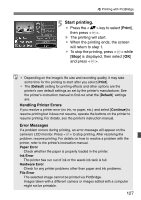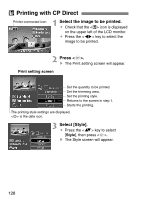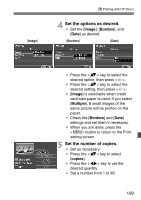Canon EOS Digital Rebel XT EOS DIGITAL Rebel XT / EOS 350D Instruction Manual - Page 124
Printing with PictBridge
 |
View all Canon EOS Digital Rebel XT manuals
Add to My Manuals
Save this manual to your list of manuals |
Page 124 highlights
wPrinting with PictBridge The setting options will differ depending on the printer. Some settings might be disabled. For details, refer to your printer's instruction manual. Printer-connected icon 1 Select the image(s) to be printed. ¡ Check that the icon is displayed on the upper left of the LCD monitor. ¡ Press the key to select the image to be printed. 2 Press . s The Print setting screen will appear. Print setting screen Set the date imprinting to on or off. Set the printing effects. Set the quantity to be printed. Set the trimming area. Set the paper size, type, and layout. Returns to the screen in step 1. Starts the printing. The paper size, type, and layout you have set will be displayed. * Depending on your printer, certain settings like date imprinting and trimming might not be available. 3 Select [Paper Settings]. ¡ Press the key to select [Paper settings], then press . s The Paper settings screen will appear. 124