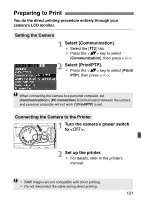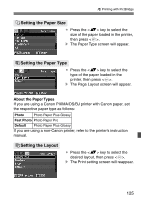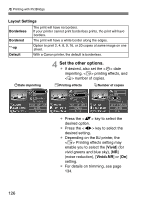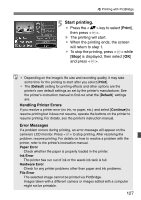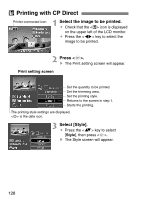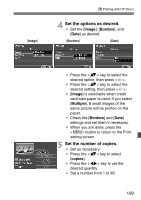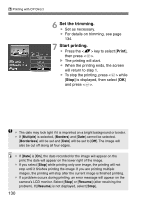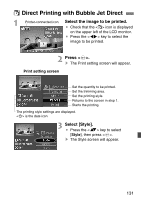Canon EOS Digital Rebel XT EOS DIGITAL Rebel XT / EOS 350D Instruction Manual - Page 126
Set the other options.
 |
View all Canon EOS Digital Rebel XT manuals
Add to My Manuals
Save this manual to your list of manuals |
Page 126 highlights
wPrinting with PictBridge Layout Settings Borderless Bordered The print will have no borders. If your printer cannot print borderless prints, the print will have borders. The print will have a white border along the edges. **-up Default Option to print 2, 4, 8, 9, 16, or 20 copies of same image on one sheet. With a Canon printer, the default is borderless. HDate imprinting 4 Set the other options. ¡ If desired, also set the date imprinting, printing effects, and number of copies. EPrinting effects RNumber of copies ¡ Press the key to select the desired option. ¡ Press the key to select the desired setting. ¡ Depending on the BJ printer, the Printing effects setting may enable you to select the [Vivid] (for vivid greens and blue sky), [NR] (noise reduction), [Vivid+NR] or [On] setting. ¡ For details on trimming, see page 134. 126