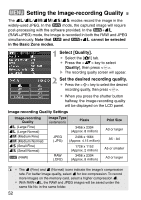Canon EOS Digital Rebel XT EOS DIGITAL Rebel XT / EOS 350D Instruction Manual - Page 57
Custom White Balance
 |
View all Canon EOS Digital Rebel XT manuals
Add to My Manuals
Save this manual to your list of manuals |
Page 57 highlights
3 Custom White BalanceN With custom white balance, you shoot a white object that will serve as the basis for the white balance setting. By selecting this image, you import its white balance data for the white balance setting. 1 Photograph a white object. ¡ The plain, white object should fill the viewfinder center. ¡ Set the lens focus mode switch to , then focus manually. (p.76) ¡ Set any white balance setting (p.56). ¡ Shoot the white object so that a standard exposure is obtained. 2 Select [Custom WB]. ¡ Select the [m] tab. ¡ Press the key to select [Custom WB], then press . s The custom WB screen will appear. 3 Select the image. ¡ Press the key to select the image that was taken in step 1, then press . s The image's white balance data will be imported and the menu will reappear. s The caution screen highlighted in orange frame will appear. 4 Select [White balance]. ¡ Select the [m] tab. ¡ Press the key to select [White balance], then press . s The white balance screen will appear. 57