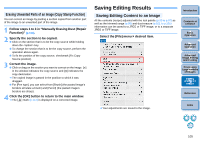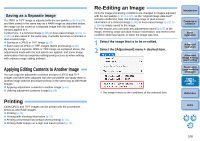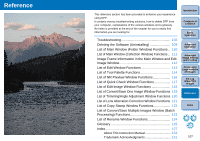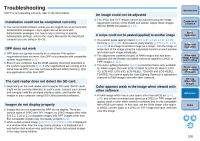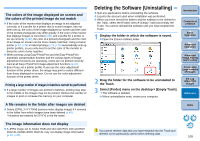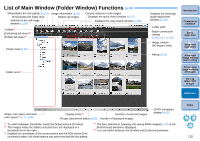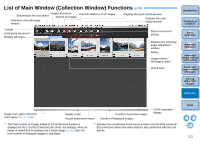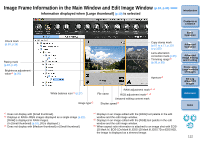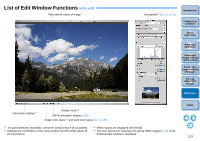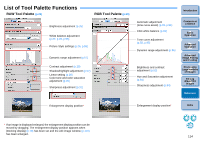Canon EOS Rebel T1i Digital Photo Professional 3.9 for Macintosh Instruction M - Page 111
List of Main Window (Folder Window) Functions
 |
View all Canon EOS Rebel T1i manuals
Add to My Manuals
Save this manual to your list of manuals |
Page 111 highlights
List of Main Window (Folder Window) Functions (p.10) Shows/hides the tool palette (p.114) Shows/hides the folder area Switches to the edit image window (p.118) Image information (p.23) Selects all images Cancels selection of all images Displays the quick check window (p.117) Displays the copy stamp window (p.122) Toolbar*1 [Collection] tab sheet*5 [Folder] tab sheet*5 Check mark (p.19) Folder area*2 Displays the trimming/ angle adjustment window (p.120) Folder path Batch conversion/ saving (p.86, p.87, p.123) Image rotation (90 degree units) Rating (p.19) Introduction Contents at a Glance 1Basic Operation 2Advanced Operation 3Advanced Image Editing and Printing 4 Processing Large Numbers of Images 5Editing JPEG/TIFF Images Reference Image color space and work color space*3 (p.71, p.80) Display mode*4 Number of selected images Recipe attachment status (p.83) Number of displayed images CMYK simulation display (p.80) *1 To switch between show/hide, select the [View] menu [Toolbar]. *2 The images inside the folders selected here are displayed in a thumbnail list on the right. *3 Displays the coordinates of the cursor position and the RGB values (8-bit conversion) when click white balance was performed with the tool palette. *4 The item selected in [Viewing and saving RAW images] (p.76) of the [Preferences] window is displayed. *5 You can switch between the [Folder] and [Collection] windows. Index 110