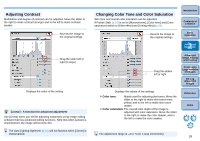Canon EOS Rebel T1i Digital Photo Professional 3.9 for Macintosh Instruction M - Page 32
Adjusting Image Sharpness, Select [Sharpness] from the list box and make the, setting.
 |
View all Canon EOS Rebel T1i manuals
Add to My Manuals
Save this manual to your list of manuals |
Page 32 highlights
Adjusting Image Sharpness You can make the overall atmosphere of an image harder or softer. Adjustment can be made by selecting from two modes, [Sharpness] and [Unsharp mask]. [Sharpness]: Controls the sharpness of an image by adjusting the level of emphasis for the outline of the image. The further to the right the [Sharpness] slider is moved (the larger the setting), the more the edges are emphasized for a sharper image. [Unsharp mask]: Adjusts the image's sharpness more finely. [Strength]: Shows the level of emphasis for the outline of the image. The further to the right the slider is moved (the larger the setting), the more the image's edges are emphasized for a sharper image. [Fineness]: Shows the fineness of the emphasized outline. The further to the left the slider is moved (the smaller the setting), the more fine detail can be emphasized. [Threshold]: Sets "how much contrast difference there should be compared to surroundings before emphasizing edges". Select [Sharpness] from the list box and make the setting. Reverts the image to the original settings Select [Sharpness] Drag the slider left or right Displays the value of the setting Introduction Contents at a Glance 1Basic Operation 2Advanced Operation 3Advanced Image Editing and Printing 4 Processing Large Numbers of Images 5Editing JPEG/TIFF Images Reference Index The adjustment range is 0 to 10 (in 1-stop increments). 31