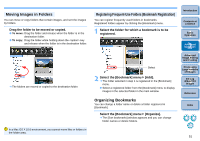Canon EOS Rebel T1i Digital Photo Professional 3.9 for Macintosh Instruction M - Page 53
Advanced Image Editing and Printing
 |
View all Canon EOS Rebel T1i manuals
Add to My Manuals
Save this manual to your list of manuals |
Page 53 highlights
3 Advanced Image Editing and Printing Various preferences including advanced image adjustment, automatic dust erasure processing, various printing functions for printing out work, and color management are explained here, geared to the user who is competent in the handling of third-party image editing software. Adjusting While Comparing with the Original Image... 53 Changing How the Window is Split 53 Adjusting by Comparing Multiple Images 54 Displaying an Area Beyond the Set Range as a Warning Indicator (Highlight/Shadow Warning) ....... 55 Performing Advanced Editing 56 Adjusting White Balance with Color Temperature ..... 56 Tuning White Balance with Color Wheel 56 Adjusting Dynamic Range 57 Adjusting Brightness of Shadows/Highlights 57 Tone Curve Adjustment 58 Example of a Tone Curve Operation 59 Using a Picture Style File 59 About the RGB Tool Palette 60 Using the Auto Lighting Optimizer 61 Reducing Noise 62 Correcting Lens Aberration 63 Compatible Cameras 63 Compatible Lenses 63 Making Corrections 65 About Shooting Distance Information Slider 66 Correcting Multiple Images at a Time 66 Performing Automatic Dust Erasure Processing ..... 67 Compatible Cameras 67 Automatic Dust Erasure Processing in the Main Window... 68 Manually Erasing Dust (Repair Function 69 Erasing Unwanted Parts of an Image (Copy Stamp Function 71 Transferring a RAW Image to Photoshop 71 Setting Work Color Space 71 Printing with Shooting Information 72 Printing a Thumbnail List (Contact Sheet Printing).. 73 Printing RAW Images on a High-End Canon Printer.. 74 Printing with a High-End Canon Inkjet Printer 74 Printing with a Large-Format Canon Printer 75 Specifying Preferences 76 General Settings 76 View Settings 78 Tool Palette 79 Color Management 80 Introduction Contents at a Glance 1Basic Operation 2Advanced Operation 3Advanced Image Editing and Printing 4 Processing Large Numbers of Images 5Editing JPEG/TIFF Images Reference Index 52