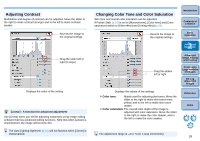Canon EOS Rebel T1i Digital Photo Professional 3.9 for Macintosh Instruction M - Page 27
Adjusting Brightness, Changing a Picture Style, Large Numbers
 |
View all Canon EOS Rebel T1i manuals
Add to My Manuals
Save this manual to your list of manuals |
Page 27 highlights
Adjusting Brightness The brightness of an image can be adjusted. Move the slider to the right to make the image brighter and to the left to make the image darker. Reverts the image to the original settings Enter a numerical value Drag the slider left or right Changing a Picture Style If the image you shot is different to what you visualized, you can change the Picture Style to get closer to what you envisaged. Even if you have saved the image (p.41) with [Monochrome] (p.30) selected, you can still change to another Picture Style at any point by simply selecting a Picture Style other than [Monochrome]. Reverts the image to the original settings Select Introduction Contents at a Glance 1Basic Operation 2Advanced Operation 3Advanced Image Editing and Printing 4 Processing Large Numbers of Images 5Editing JPEG/TIFF Images Reference Index O Even if the RAW image is from a camera that does not have Picture Style settings, you can still set a Picture Style as long as the RAW image is compatible with DPP (p.3). O You can retain the [Color tone], [Color saturation], [Contrast], The adjustment range is -2.0 to +2.0 (in 0.01-stop increments when [Unsharp mask] and [Sharpness] settings, even if you change the entering a value). Picture Style (p.79). 26