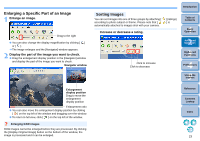Canon EOS Rebel T1i ZoomBrowser 6.3 for Windows Instruction Manual (EOS REBEL - Page 25
Arranging Images in the Main Window, Extracting Images You Want to Display Filter, Display - modification
 |
View all Canon EOS Rebel T1i manuals
Add to My Manuals
Save this manual to your list of manuals |
Page 25 highlights
Arranging Images in the Main Window You can arrange images in order of how many [ ] you have attached to it (ratings), or according to the image's shooting date and time. Select the [View] menu X [Sort by] X desired item. Extracting Images You Want to Display (Filter Display) You can extract images displayed in the main window by the number of [ ] you have attached to them (ratings). 1 Click the [ ] button. Introduction Table of Contents 1Basic Operation 2Advanced Operation The extract function appears. 2 Checkmark the number of [ and display. ] you want to extract 3High-Level Functions 4 Preferences 5Using the Internet The images are arranged in the order according to the selected item. Sort item Description Star Rating Images are arranged in the order of the least number of [ ]. Name Image file names are arranged in the order of 0 - 9 J a - z. Shooting Date Images are arranged in the order of most recently shot. Modification Date Images are arranged in the order of most recently updated. Type Images are arranged in the order of BMP images J RAW images J JPEG images J MOV movies J TIFF images. Ascending Images are arranged from top to bottom in order of sorting criteria. Descending Images are arranged from bottom to top in order of sorting criteria. Reference Only the images with the number of [ are displayed in the main window. To exit the extract display, click the [ ] you have checkmarked ] button again. Contents Lookup Index 24