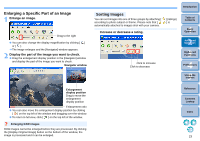Canon EOS Rebel T1i ZoomBrowser 6.3 for Windows Instruction Manual (EOS REBEL - Page 28
Moving Images, Moving Images in Folders, Drag the image to be moved or copied. - release date
 |
View all Canon EOS Rebel T1i manuals
Add to My Manuals
Save this manual to your list of manuals |
Page 28 highlights
Moving Images You can move or copy images to separate folders and organize them according to shot date or theme. Drag the image to be moved or copied. To move:Drag the image and release when the image is in the destination folder. To copy: Drag the image while holding down the < Ctrl > key and release when the image is in the destination folder. Moving Images in Folders You can move or copy folders that contain images, and organize images in folders. Drag the folder to be moved or copied. To move:Drag the folder and release when the folder is in the destination folder. To copy: Drag the folder while holding down the < Ctrl > key and release when the folder is in the destination folder. Introduction Table of Contents 1Basic Operation 2Advanced Operation 3High-Level Functions 4 Preferences 5Using the Internet Reference The image is moved or copied to the folder it was dragged to. The folder is moved or copied to the folder it was dragged to. Contents Lookup Index Moving images to a folder in the folder area Moving folders in the folder area Drag an image in the main window to a folder in the folder area on the Drag a folder in the main window to a folder in the folder area on the bottom left of the window in the same way as described above to move bottom left of the window in the same way as described above to move or copy the image. or copy a folder. 27