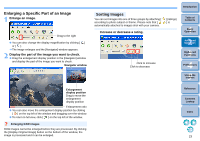Canon EOS Rebel T1i ZoomBrowser 6.3 for Windows Instruction Manual (EOS REBEL - Page 29
Changing Image File Names or Folder Names, Deleting Images, Click [Delete].
 |
View all Canon EOS Rebel T1i manuals
Add to My Manuals
Save this manual to your list of manuals |
Page 29 highlights
Changing Image File Names or Folder Names 1 Select the image whose name you want to change in the main window, or select the folder whose name you want to change in the folder area. 2 Select the [File] menu X [Rename]. The [Rename Image] or [Rename Folder] dialog box appears. 3 Enter the file name or folder name of the image and then click the [OK] button. The file name or folder name changes to the new name. Deleting Images Please take care as deleted images cannot be recovered. 1 Select the unwanted image in the main window. 2 Click [Delete]. Introduction Table of Contents 1Basic Operation 2Advanced Operation Click The [Confirm File Delete] dialog box appears. 3 Click the [Yes] button. The image is moved to the [Recycle Bin] and is deleted from ZB. Right-click [Recycle Bin] on the desktop and select [Empty Recycle Bin] from the menu that appears to delete the image from your computer. 3High-Level Functions 4 Preferences 5Using the Internet Reference Contents Lookup Index You can also change the file names in the [Properties] window (p.53) or the image display area in Preview Mode (p.84). You can also change the folder names in the [Properties] window (p.53). 28