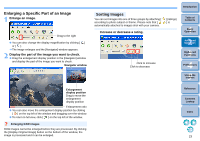Canon EOS Rebel T1i ZoomBrowser 6.3 for Windows Instruction Manual (EOS REBEL - Page 26
Efficiently Checking/Sorting Images, Enable Preview Mode., Click the, or the, button
 |
View all Canon EOS Rebel T1i manuals
Add to My Manuals
Save this manual to your list of manuals |
Page 26 highlights
Efficiently Checking/Sorting Images With Preview Mode that displays images as thumbnails and as single images in the same window, you can sort images by the number of [ ] while checking efficiently. You can also simultaneously check shooting information for images. 1 Enable Preview Mode. 2 Click the [ ] or the [ ] button to switch to the image you want to check, and then sort with the number of [ ]. The selected image is enlarged in the center of the window Click to increase or decrease Introduction Table of Contents 1Basic Operation 2Advanced Operation Click The main window display switches to Preview Mode. 3High-Level Functions 4 Preferences 5Using the Internet Thumbnail image display area You can also click on the image in the thumbnail image display area to display the image enlarged in the center of the window. When checking RAW images, always click on the [Display Original Image] button in the viewer window and check the processed images. When you have selected a movie, the first frame shot is displayed in the center. For playing movies, refer to p.15. When a folder icon appears in the thumbnail image display area You can double-click the folder icon to display the images in the folder in the thumbnail image display area. For a list of Preview Mode functions, refer to p.84. Reference Contents Lookup Index 25