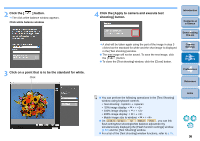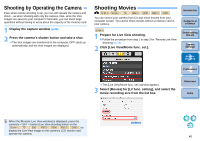Canon EOS Rebel T1i EOS Utility 2.8 for Macintosh Instruction Manual - Page 36
White Balance with the Remote Live View Window, White Balance for Flash Photography
 |
View all Canon EOS Rebel T1i manuals
Add to My Manuals
Save this manual to your list of manuals |
Page 36 highlights
White Balance with the Remote Live View Window You can change the white balance of an image in the [Remote Live View window] and register the changed white balance in the camera. 1 Select the white balance to apply to the image. ¿ The selected white balance is applied to the image displayed in real time and you can check it in the [Remote Live View window]. 2 Checkmark [Apply to shot images]. White Balance for Flash Photography When taking flash shots where the subject is illuminated instantaneously, you can take a test shot under the same conditions as an actual shot, and adjust the white balance in the [Test shooting] window based on the shot test image. Also, you can take a test shot even when flash is not used. You can perform the same operation by clicking the [Test shooting] button in the [Remote Live View window]. 1 Click the [Other Functions] button and select [Test shooting] from the menu that appears. Introduction Contents at a Glance 1 Downloading Images 2Camera Settings 3Remote Shooting ¿ The shot image is displayed in the [Test shooting] window. Test shooting window 4 Preferences Reference Index ¿ The selected white balance is registered in the camera as a personal white balance and applied to images that will be taken. 35