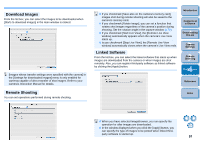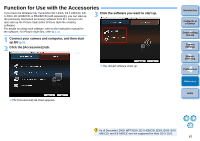Canon EOS Rebel T1i EOS Utility 2.8 for Macintosh Instruction Manual - Page 58
Download Images, Remote Shooting, Linked Software
 |
View all Canon EOS Rebel T1i manuals
Add to My Manuals
Save this manual to your list of manuals |
Page 58 highlights
Download Images From the list box, you can select the images to be downloaded when [Starts to download images] in the main window is clicked. [Images whose transfer settings were specified with the camera] in the [Settings for downloaded images] menu is only enabled for cameras capable of direct transfer of shot images. Refer to your camera's Instruction Manual for details. Remote Shooting You can set operations performed during remote shooting. O If you checkmark [Save also on the camera's memory card], images shot during remote shooting will also be saved to the camera's memory card. O If you checkmark [Rotate image], you can set a function that rotates shot images regardless of the camera's position during shooting. Set the rotation angle in the capture window (p.70). O If you checkmark [Start Live View], the [Remote Live View window] automatically appears when the camera's Live View starts up. O Is you checkmark [Stop Live View], the [Remote Live View window] automatically closes when the camera's Live View ends. Linked Software From the list box, you can select the linked software that starts up when images are downloaded from the camera or when images are shot remotely. Also, you can register third-party software as linked software by clicking the [Apply] button. Introduction Contents at a Glance 1 Downloading Images 2Camera Settings 3Remote Shooting 4 Preferences Reference Index O When you have selected ImageBrowser, you can specify the operation for after images are downloaded. O In the window displayed when you click the [Apply] button, you can specify the type of images to be posted when linked thirdparty software is started up. 57