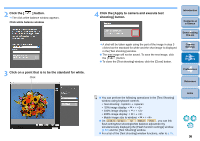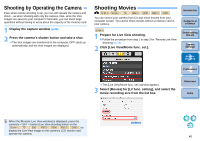Canon EOS Rebel T1i EOS Utility 2.8 for Macintosh Instruction Manual - Page 40
Setting the Composite Ratio, Hiding the Overlaid Display Temporarily
 |
View all Canon EOS Rebel T1i manuals
Add to My Manuals
Save this manual to your list of manuals |
Page 40 highlights
Setting the Composite Ratio The composite ratio can be set from 0 to 100% in increments of 10%. Use the composite ratio slider to set the composite ratio. 1 Move cursor over the slider. ¿ The slider changes from white to blue and becomes movable. 2 Drag the slider left or right to set. Drag left or right O You can also move the cursor over the slider, and then press the or key on the keyboard to set the composite ratio. ¿ The composite ratio set with the composite ratio slider is applied to the overlaid display. Hiding the Overlaid Display Temporarily You can temporarily hide the overlaid display. Click ¿ The overlaid display is temporarily hidden. O Click again to show. Setting a Different Image as Overlaid Display Switch the image displayed as an overlay to another image. 1 Click the [T] button to the right of the [ ] button and select [Open] from the menu that appears. ¿ The [Open] window appears. 2 Select the image you want to switch in the [Open] window and click the [Open] button. ¿ The displayed image switches to the selected image. Quitting the Overlaid Display Function Click the [T] button to the right of the [ ] button and select [Off] from the menu that appears. Introduction Contents at a Glance 1 Downloading Images 2Camera Settings 3Remote Shooting 4 Preferences Reference ¿ The Overlaid Display function terminates. Index 39