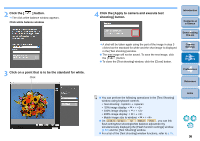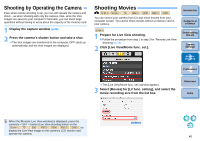Canon EOS Rebel T1i EOS Utility 2.8 for Macintosh Instruction Manual - Page 39
Overlaid Display Function, Click the, button., Select the image you want to display as an overlay
 |
View all Canon EOS Rebel T1i manuals
Add to My Manuals
Save this manual to your list of manuals |
Page 39 highlights
Overlaid Display Function An image saved in your computer can be overlaid on top of the image displayed in the [Remote Live View window]. As this function allows to accurately align angles, it is useful when aligning product photos or shooting several images at the same angle. Images loaded from your computer are only displayed, and are not included in the shot. 1 Click the [ ] button. ¿ The [Open] window appears. 2 Select the image you want to display as an overlay and click the [Open] button. O Images that can be displayed as an overlay are JPEG, TIFF, BMP (bitmap), and GIF images. O Even with supported image file types, the display of the image as overlay may not be possible. O For images displayed as overlay, image size equal or inferior at 1200 x 800 pixels and 3:2 aspect ratio are recommended. O Images with aspect ratios other than 3:2 will be distorted and displayed with a 3:2 aspect ratio. ¿ The image selected in the [Remote Live View window] is displayed as an overlay. A composite ratio slider is displayed above the [ ] button. Introduction Contents at a Glance 1 Downloading Images 2Camera Settings 3Remote Shooting 4 Preferences Reference 3 Move the camera and subject to compose your picture. O You cannot use the Overlaid Display function in the [Zoom View] window. Index 38