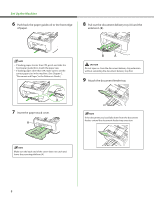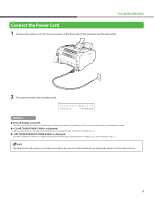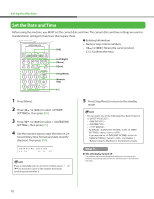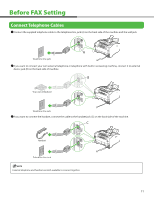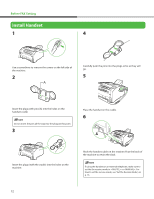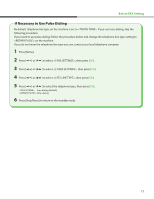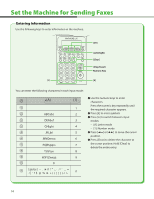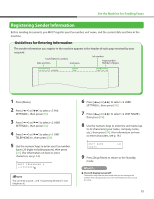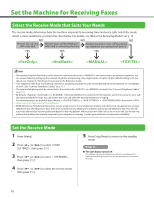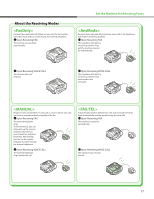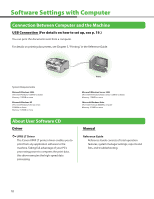Canon FAXPHONE L90 Starter Guide FAXPHONE L90 - Page 15
If Necessary to Use Pulse Dialing, Press [Menu]. - reset
 |
UPC - 013803082029
View all Canon FAXPHONE L90 manuals
Add to My Manuals
Save this manual to your list of manuals |
Page 15 highlights
Before FAX Setting If Necessary to Use Pulse Dialing By default, telephone line type on the machine is set to . If you use tone dialing, skip the following procedure. If you need to use pulse dialing, follow the procedure below and change the telephone line type setting to on the machine. If you do not know the telephone line type you use, contact your local telephone company. 1 Press [Menu]. 2 Press [ ] or [ ] to select , then press [OK]. 3 Press [ ] or [ ] to select , then press [OK]. 4 Press [ ] or [ ] to select , then press [OK]. 5 Press [ ] or [ ] to select the telephone type, then press [OK]. : Tone dialing (Default) : Pulse dialing 6 Press [Stop/Reset] to return to the standby mode. 13
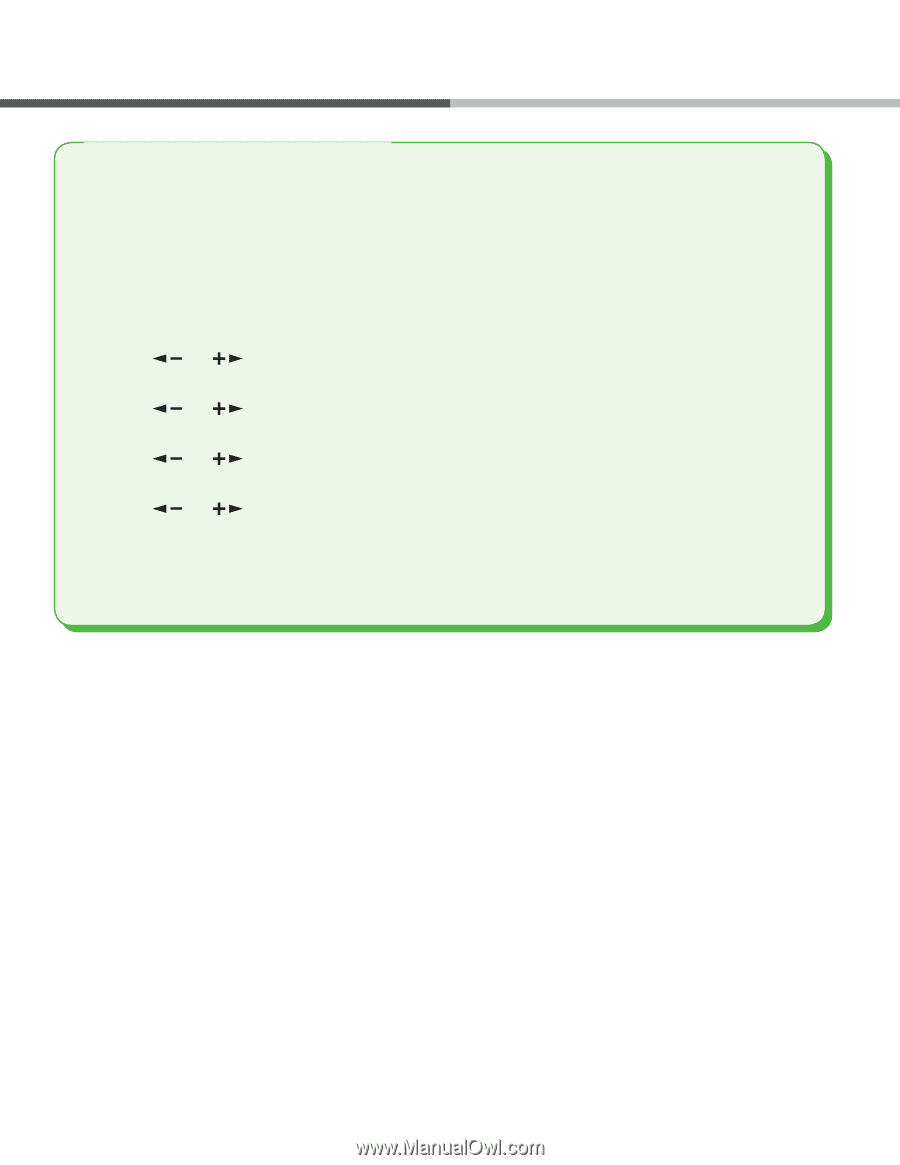
13
By default, telephone line type on the machine is set to <TOUCH TONE>. If you use tone dialing, skip the
following procedure.
If you need to use pulse dialing, follow the procedure below and change the telephone line type setting to
<ROTARY PULSE> on the machine.
If you do not know the telephone line type you use, contact your local telephone company.
1
Press [Menu].
2
Press [
] or [
] to select <5 FAX SETTINGS>, then press [
OK
].
3
Press [
] or [
] to select <2 USER SETTINGS>, then press [
OK
].
4
Press [
] or [
] to select <3 TEL LINE TYPE>, then press [
OK
].
5
Press [
] or [
] to select the telephone type, then press [
OK
].
<TOUCH TONE>:
Tone dialing (Default)
<ROTARY PULSE>: Pulse dialing
6
Press [Stop/Reset] to return to the standby mode.
If Necessary to Use Pulse Dialing
Before FAX Setting