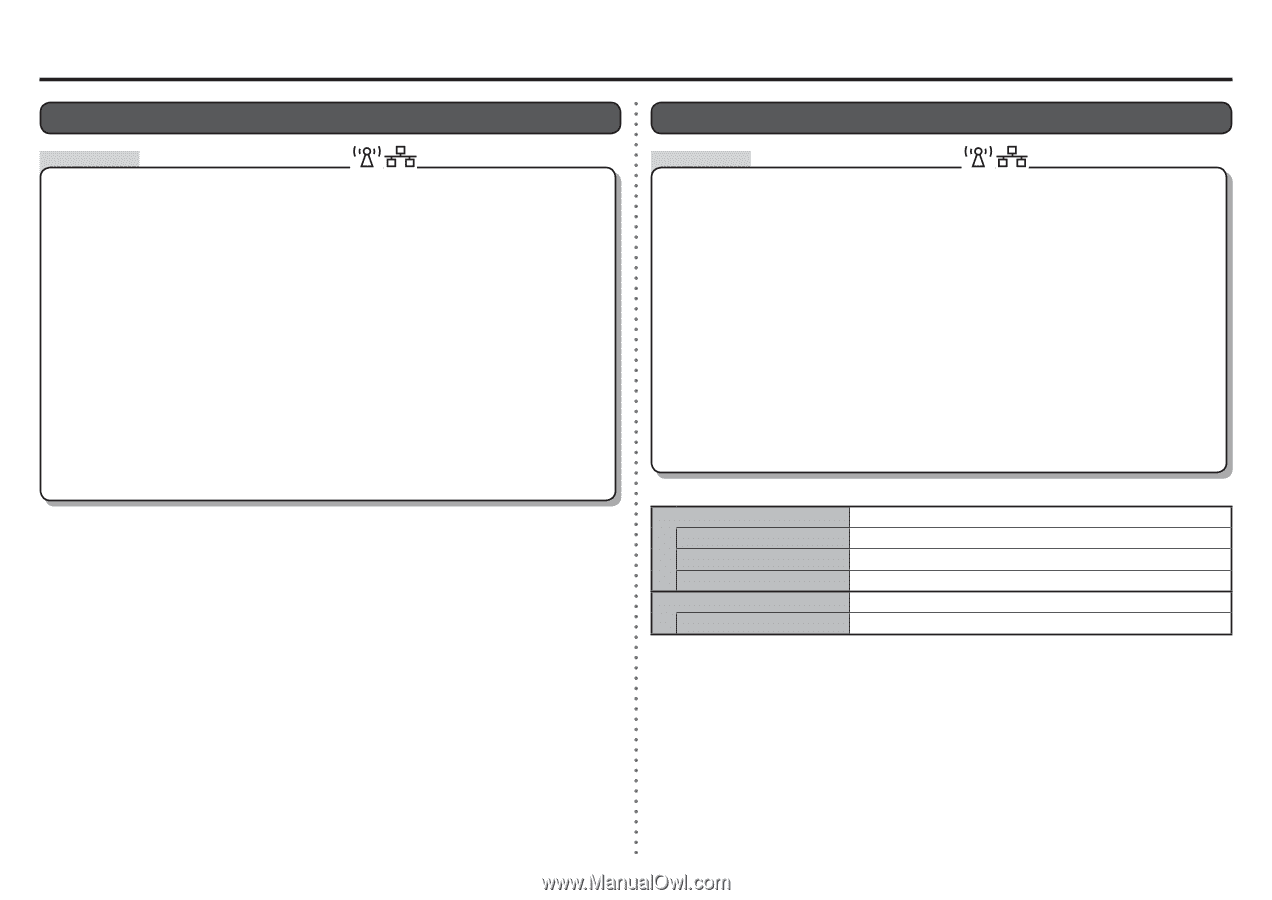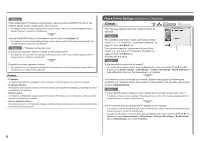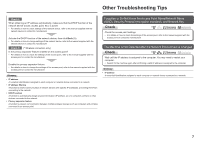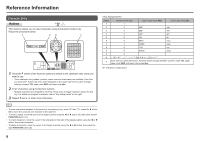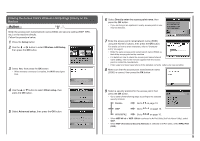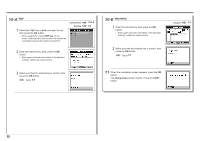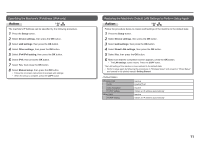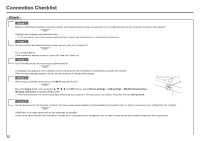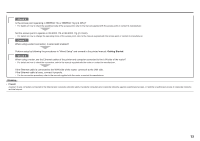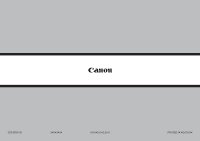Canon PIXMA MX350 Network Setup Troubleshooting - Page 13
Specifying the Machine's IP Address IPv4 only, Restoring the Machine's Default LAN Settings - reset
 |
View all Canon PIXMA MX350 manuals
Add to My Manuals
Save this manual to your list of manuals |
Page 13 highlights
Specifying the Machine's IP Address (IPv4 only) Action The machine's IP Address can be specified by the following procedure. 1 Press the Setup button. 2 Select Device settings, then press the OK button. 3 Select LAN settings, then press the OK button. 4 Select Other settings, then press the OK button. 5 Select IPv4/IPv6 setting, then press the OK button. 6 Select IPv4, then press the OK button. 7 Select Yes, then press the OK button. 8 Select Manual setup, then press the OK button. • Follow the on-screen instructions to proceed with settings. • When the setup is complete, press the COPY button. Restoring the Machine's Default LAN Settings to Perform Setup Again Action Follow the procedure below to restore LAN settings of the machine to the default state. 1 Press the Setup button. 2 Select Device settings, then press the OK button. 3 Select LAN settings, then press the OK button. 4 Select Reset LAN settings, then press the OK button. 5 Select Yes, then press the OK button. 6 Make sure that the completion screen appears, press the OK button. • The LAN settings screen returns. Press the COPY button. The LAN setting of the machine is now restored to the default state. • Perform setup again by following the procedures in "Wireless Setup" and onward or "Wired Setup" and onward in the printed manual: Getting Started. Wireless LAN SSID Data encryption TCP/IP setting Wired LAN TCP/IP setting Inactive BJNPSETUP Inactive Obtain an IP address automatically Inactive Obtain an IP address automatically 11