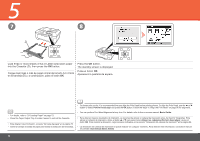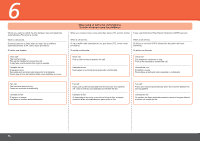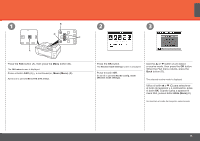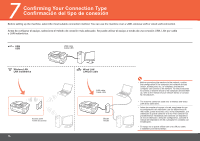Canon PIXMA MX860 Getting Started - Page 13
Lift the Scanning Unit Cover B slightly and fold the Scanning Unit Support, C
 |
View all Canon PIXMA MX860 manuals
Add to My Manuals
Save this manual to your list of manuals |
Page 13 highlights
• The machine may make some operating noises when preparing to print. This is normal operation. • El equipo podría emitir ruidos de funcionamiento mientras se prepara para imprimir. Esto es normal. 4 5 6 B C Press the PUSH mark on the ink tank until it clicks into place. Make sure the Ink lamp lights red. Pulse la marca PUSH del depósito de tinta hasta que haga clic en su lugar. Asegúrese de que la lámpara de tinta esté encendida de color rojo. Install all the other ink tanks in the same way. Install all the ink tanks. Make sure all the Ink lamps light red. Instale los demás depósitos de tinta del mismo modo. Instale todos los depósitos de tinta. Asegúrese de que todas las lámparas de tinta están encendidas de color rojo. Lift the Scanning Unit (Cover) (B) slightly and fold the Scanning Unit Support (C), then gently close the Scanning Unit (Cover) (B). Levante la unidad del escáner (cubierta) (B) ligeramente y pliegue el soporte de la unidad del escáner (C) para luego cerrar con cuidado la unidad del escáner (cubierta) (B). • Wait until the screen above appears (about 4 minutes) and go to the next step. • Espere a que aparezca la pantalla mostrada más arriba (alrededor de cuatro minutos) y continúe con el paso siguiente. • Install in a well-lit environment. • Match the labels when installing. • Instálelo en un ambiente bien iluminado. • Haga que coincidan las etiquetas durante la instalación. • Once you have installed the ink tanks, do not remove them unnecessarily. • Cuando haya instalado los depósitos de tinta, no los retire innecesariamente. • If an error message is displayed on the LCD, make sure that the Print Head and the ink tanks are correctly installed. • Si aparece un mensaje de error en la pantalla LCD, compruebe que el cabezal de impresión y los depósitos de tinta están instalados correctamente. 11