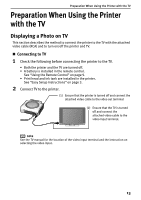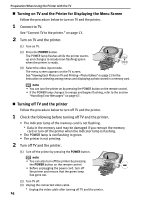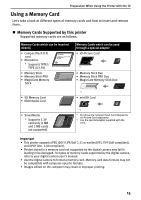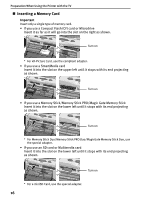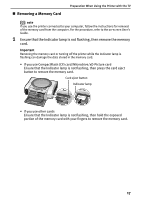Canon PIXMA SELPHY DS700 DS700 Photo Print Guide - Page 20
Loading Paper
 |
View all Canon PIXMA SELPHY DS700 manuals
Add to My Manuals
Save this manual to your list of manuals |
Page 20 highlights
Preparation When Using the Printer with the TV Loading Paper „ Print Media to Avoid Do not use the following types of paper. Using such paper will not only produce unsatisfactory results, but can also cause the printer to jam or malfunction. • Folded, curled or wrinkled paper • Damp paper • Paper that is too thin (less than 64 gsm or 17 lb) • Paper that is too thick* (more than 105 gsm or 28 lb) * non-Canon branded paper • Picture postcards • Postcards with an affixed photo or sticker „ Loading the Print Media note Refer to "Media Types for Card Direct Printing" on page 20 for compatible paper. 1 Turn on the printer. (1) Press the POWER button. (2) Open the paper support. 2 Flatten the four corners of the paper before loading it. note If paper is curled, gently bend the corners in the opposite direction until the paper becomes completely flat. 18