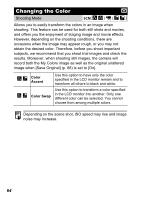Canon PowerShot A630 PowerShot A640/A630 Camera User Guide Camera User Guide A - Page 63
Shooting in a My Colors Mode
 |
View all Canon PowerShot A630 manuals
Add to My Manuals
Save this manual to your list of manuals |
Page 63 highlights
Shooting Shooting in a My Colors Mode Shooting Mode * * Cannot be set in and You can change the look of an image when it is shot. My Colors Settings modes. My Colors Off Records normally. Vivid Emphasizes the contrast and color saturation to record bold colors. Neutral Tones down the contrast and color saturation to record neutral hues. Sepia Records in sepia tones. B/W Records in black and white. Positive Film Use this option to make red, green or blue colors more intense like the Vivid Red, Vivid Green or Vivid Blue effects. Produces intense natural-appearing colors like those obtained with positive film. Lighter Skin Tone* Makes skin tones lighter. Darker Skin Tone* Makes skin tones darker. Vivid Blue Emphasize blue tints. Use to make blue subjects, such as the sky or ocean, more vivid. Vivid Green Emphasize green tints. Use to make green subjects, such as mountains, new growth, flowers and lawns, more vivid. Vivid Red Emphasize red tints. Use to make red subjects, such as flowers or cars, more vivid. Custom Color Customize contrast, sharpness, and saturation, and red, green, blue, and skin tone* balance. Use to make subtle adjustments, such as making blue colors more vivid and face colors brighter. * If the image contains colors that are the same as human skin, those colors will also be changed. Also you may not obtain the expected results depending on the skin color. 61