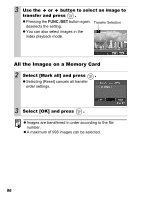Canon PowerShot A630 PowerShot A640/A630 Camera User Guide Camera User Guide A - Page 95
All the Images on a Memory Card, Setting the Print Style
 |
View all Canon PowerShot A630 manuals
Add to My Manuals
Save this manual to your list of manuals |
Page 95 highlights
All the Images on a Memory Card 1 (Print) Menu [Select All Images] . See Menus and Settings (p. 19). z One copy of every image will be set to print. z Selecting [Clear All Selections] cancels all print settings. z When the camera is connected to a printer, the button will light in blue. At this time, press the button, confirm that [Print] is selected, and when the FUNC./SET button is pressed, printing will begin. 2 Select [OK] and press . z The output of some printers or photo developing services may not reflect the specified print settings. z Print settings cannot be set for movies. z Images are printed in order according to the file number. z A maximum of 998 images can be selected. z When [Print Type] is set to [Both], the number of copies can be set. When it is set to [Index], the number of copies cannot be set (only one copy will be printed). Setting the Print Style After setting the print style, select the images for printing. The following settings can be selected. *Default setting Print Type Standard* Index Both Prints one image per page. Prints the selected images together at a reduced size in an index format. Prints the images in both the standard and index formats. Print Settings/Transfer Settings 93