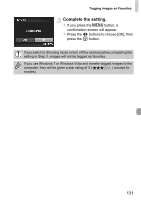Canon PowerShot ELPH 310 HS PowerShot ELPH 310 HS / IXUS 230 HS Camera User Gu - Page 130
Tagging Images as Favorites
 |
View all Canon PowerShot ELPH 310 HS manuals
Add to My Manuals
Save this manual to your list of manuals |
Page 130 highlights
Tagging Images as Favorites When you tag images as favorites, you can easily categorize just those images. You can also filter out just those images for viewing, protecting or erasing (p. 115). Make the setting. z After pressing the m button, press the op buttons to choose , then press the m button again. X [Tagged as Favorite] will appear on the screen. z To unlock an image, follow the step above to choose again, then press the m button. Using the Menu Choose [Favorites]. z Press the n button to choose [Favorites] in the 1 tab, then press the m button. Choose an image. z Press the qr buttons to choose an image, then press the m button. X will appear on the screen. z Press the m button again to untag the image. disappears. z To choose additional images, repeat the above procedure. 130