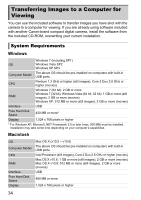Canon PowerShot ELPH 310 HS PowerShot ELPH 310 HS / IXUS 230 HS Camera User Gu - Page 33
Viewing Movies
 |
View all Canon PowerShot ELPH 310 HS manuals
Add to My Manuals
Save this manual to your list of manuals |
Page 33 highlights
Viewing Movies You can view the movies you have shot on the screen. Enter Playback mode. z Press the 1 button. X The last image you took will appear. X appears on movies. Choose a movie. z Press the qr buttons to choose a movie, then press the m button. Play the movie. z Press the op buttons to choose , then press the m button. X The movie will play. z Press the op buttons to adjust the volume. z If you press the m button, the movie will pause and the movie control panel will appear. Press the qr buttons to choose , then press the m button to resume playback. X After the movie finishes, appears. How can I play back movies on a computer? Install the included software (p. 35). • When watching a movie on a computer, frames may drop, it may not play smoothly, and the audio may stop suddenly depending on the computer's capabilities. Use the supplied software to copy the movie back onto the memory card, then play back the movie with the camera. If you connect the camera to a TV, you can view images on the larger screen. 33